AnyTo makes Pokémon GO more accessible for everyone—teleport anywhere, catch rare regionals, hatch Eggs, and collect Candy whenever you want!
Pokémon GO not working? That's nothing new. Despite being one of the most popular mobile games, Pokémon GO is also one of the buggiest apps out there.
In fact, Electronics Hub found that in 2024, the game averaged 153.5 bug mentions for every 1,000 reviews. From login failures to GPS glitches and random crashes, the problems feel endless.
This 2025 troubleshooting guide breaks down the most common issues, quick fixes, and reliable solutions to get you back to catching Pokémon.
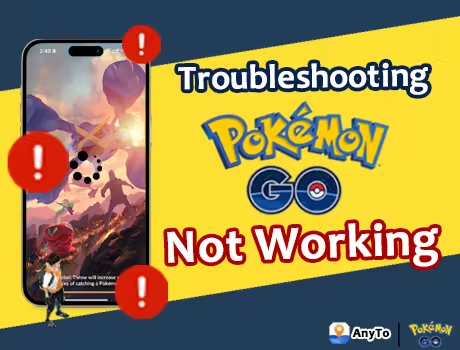
Quick Navigation
- Why Is Pokémon GO Not Working? Common Causes Explained
- Quick Fixes You Should Try First (Before Diving Deeper)
- Pokémon GO Not Working: 11 Cases Explained & Fixes
- Stuck on the Loading Screen
- Login Issues: Can't Sign In to Pokémon GO
- GPS Signal Not Found (Error 11)
- Failed to Detect Location (Error 12)
- Pokémon GO Crashing or Freezing
- Adventure Sync & Step Tracking Issues
- Routes Not Working
- Incense Not Working
- Lure Modules Not Working
- AR Mode Not Working
- Snapshot Not Working
- Bonus Tip: How to Play Pokémon GO without Moving
- Conclusion
Why Is Pokémon GO Not Working? Common Causes Explained
Pokémon GO is fun, but it's also notorious for being buggy and resource-hungry. The app itself takes up nearly 3GB of storage once installed and does a poor job at memory management. Niantic's system rarely frees up RAM properly, so after a few minutes of switching between your friend list, quests, Pokémon storage, and walking around, the game starts eating up memory like crazy.
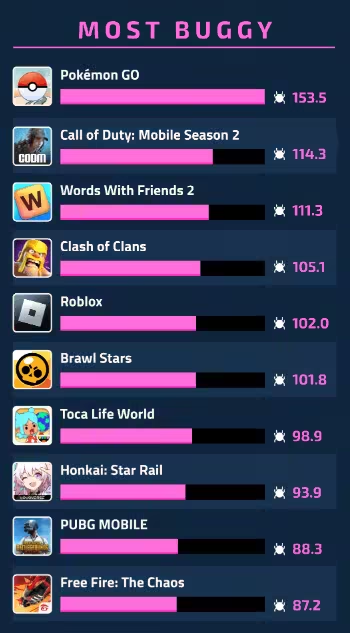
The situation only worsened after Niantic rolled out new avatar models, graphics updates, and map overhauls, which now demand even more processing power. Simply put, the game isn't well-optimized, and older or mid-range devices struggle to keep up.
But memory bloat isn't the only reason Pokémon GO stops working. Other common culprits include:
- Niantic server outages – Sometimes it's not you, it's them. Check the official Pokémon GO status page or Niantic's Twitter to confirm.
- Operating system updates – If you update iOS or Android before Niantic pushes a compatibility patch, the game may temporarily break.
- Cache overloads – Corrupted or bloated cache files can cause crashes or failed startups.
- Third-party apps – Spoofing tools like iSpoofer, screen overlays like PokeGenie, or other RAM-hungry apps running in the background often conflict with Pokémon GO.
Quick Fixes You Should Try First (Before Diving Deeper)
Before panicking, it's worth trying these basic troubleshooting steps. You'd be surprised how often they solve the issue:
- Restart the app or your device – Clears temporary bugs and resets memory.
- Update Pokémon GO and your system software – Keeps everything compatible and bug-free.
- Clear cache/data (Android) or reinstall the app (iOS) – Helps fix corrupted files and refreshes the app.
- Check your network connection – Switch between Wi-Fi and mobile data to see which is more stable.
- Verify GPS and location permissions – Without these, Pokémon GO won't track your movement at all.
Pokémon GO Not Working: 11 Cases Explained & Fixes
If the general fixes above don't work, it is still too early to freak out. Find your case below and try the specific solutions.
Quick Navigation
- Stuck on the Loading Screen
- Login Issues: Can't Sign In to Pokémon GO
- GPS Signal Not Found (Error 11)
- Failed to Detect Location (Error 12)
- Pokémon GO Crashing or Freezing
- Adventure Sync & Step Tracking Issues
- Routes Not Working
- Incense Not Working
- Lure Modules Not Working
- AR Mode Not Working
- Snapshot Not Working
1 Stuck on the Loading Screen
Nothing kills the excitement faster than getting stuck on Pokémon GO's loading screen. This usually happens when the game struggles to verify your account due to network hiccups or server lag.
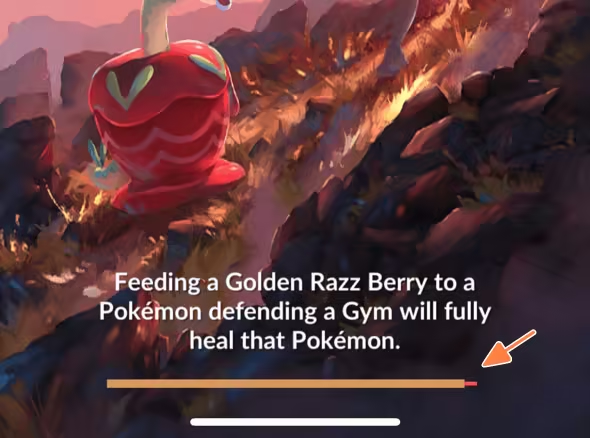
| Case | Stuck on the Loading Screen |
| Reason | Niantic fails to sync your date |
| Fixes | 1. Log out and back in manually |
| 2. Refresh signal by toggling Airplane Mode |
For a more detailed troubleshooting guide, see [Fixed] Pokémon GO Stuck on Loading Screen? 8 Proven Fixes
2 Login Issues: Can't Sign In to Pokémon GO
Struggling to get past the login screen? It happens. Here are the most common Pokémon GO login issues, their reasons, and quick fixes:
| Case | Picture | Reason | Fix |
|---|---|---|---|
| Pokémon GO Error 15 |

|
IP banned for frequent logins on the same device, especially with PTC account |
1. Use VPN to fake your phone IP 2. Unlink your PTC account |
| Failed to Sign In or Authenticate |
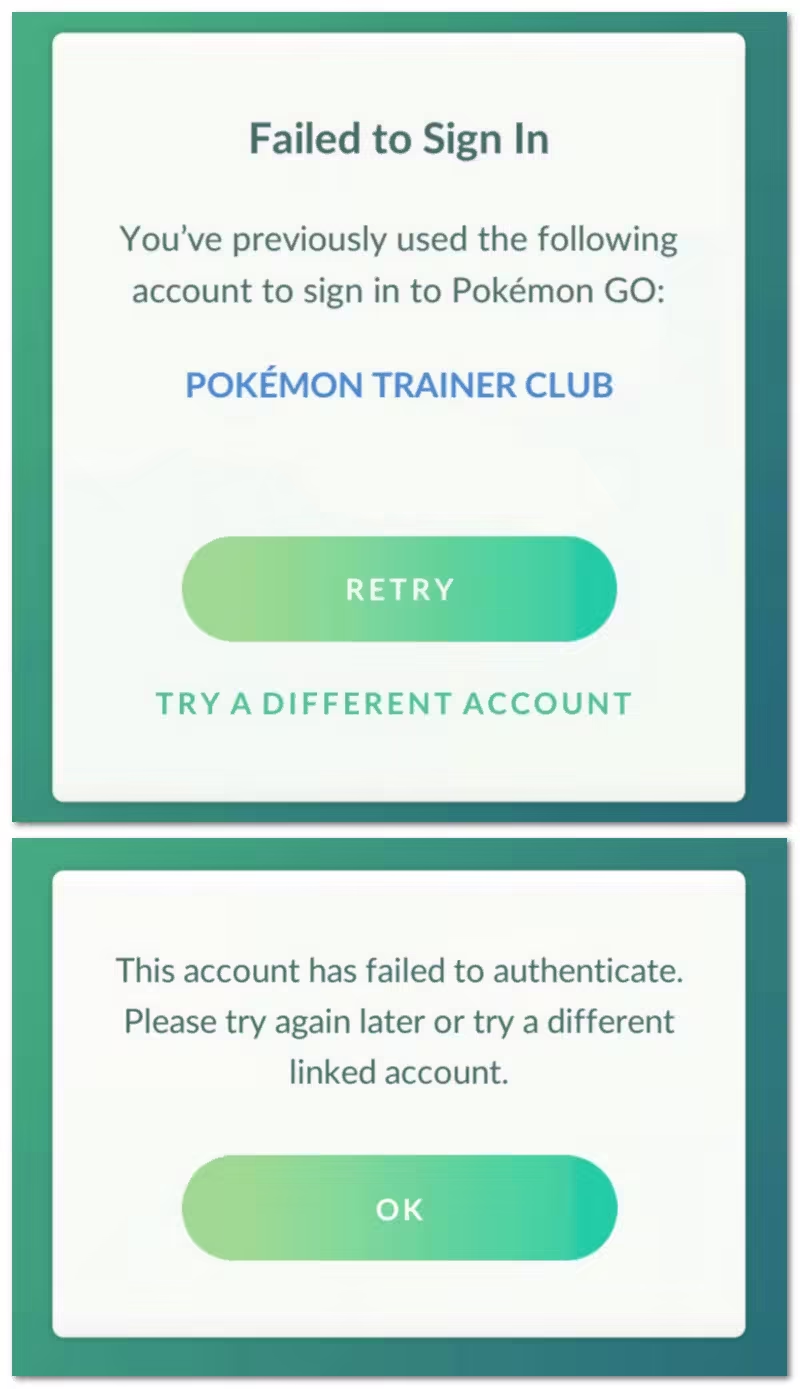
|
Server-side issues or the cloud services | Try a different account |
| Pokémon Trainer Club won't load for login |

|
Browser settings or cached data |
1. Switch your default to Chrome 2. Clear cache |
| Can't sign in with Google / Apple account |

|
You set your age below the legal requirement | Delete Pokémon GO's app data, relaunch, and set your birth year to 2007 or earlier. |
| Pokémon GO account doesn't exist |
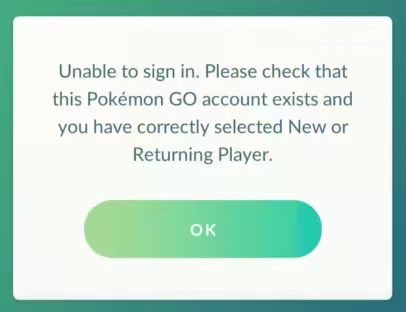
|
Your account is hacked | Contact Niantic Support directly |
For a more detailed troubleshooting guide, see Pokémon GO Login Issues 2025: Reasons & How to Fix It
3 GPS Signal Not Found (Error 11)
Pokémon GO needs constant GPS access to place you in the real world. When Error 11 appears, it means your phone isn't providing accurate location data. This error can usually be solved with a few quick tweaks.
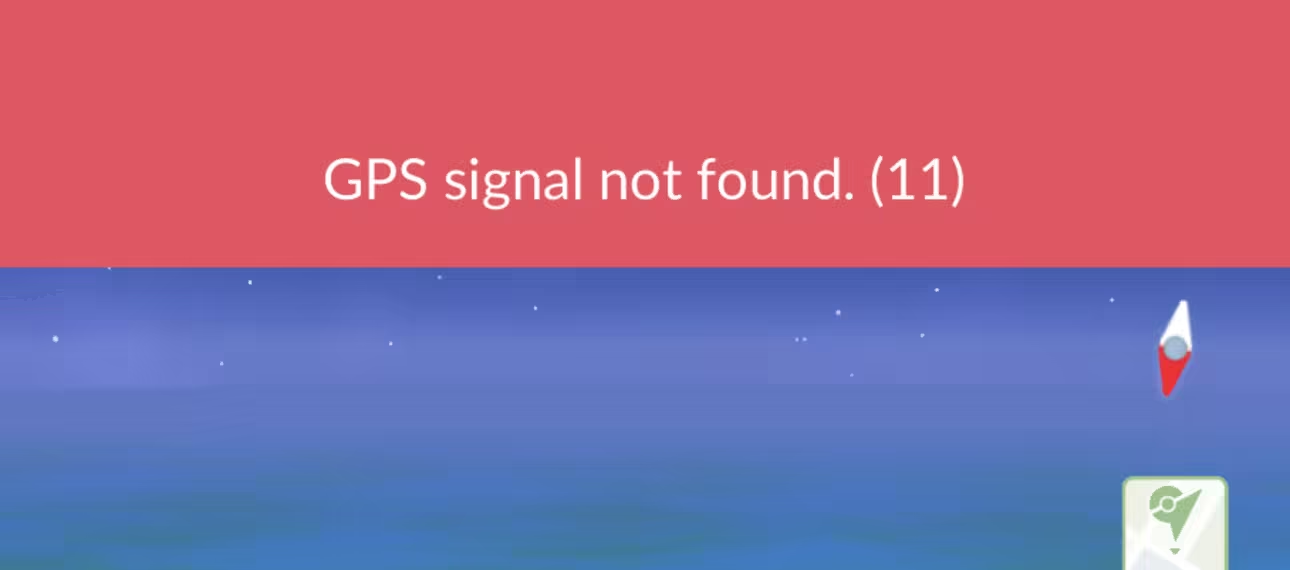
| Case | GPS Signal Not Found (Error 11) |
| Reason | Pokémon GO can't properly detect your device's real-time location |
| Fixes | 1. Turn on WiFi and Bluetooth Scanning |
| 2. Set MAC Address Type to 'Phone MAC' in WiFi Settings | |
| 3. Turn off 'Pause app activity if unused' | |
| 4. Re-patch boot.img with Magisk | |
| 5. Allow Pokémon GO to retrieve exact location | |
| 6. Adjust DNS/IP configuration with IPLocate |
For a more detailed troubleshooting guide, see Pokémon GO GPS Signal Not Found: Full Guide for Android/iOS
4 Failed to Detect Location (Error 12)
While it may sound like a simple GPS glitch, Pokémon GO Error 12 is often tied to third-party GPS spoofing apps, which Niantic's anti-cheat system quickly flags. Let's look at what triggers this error and how to resolve it.
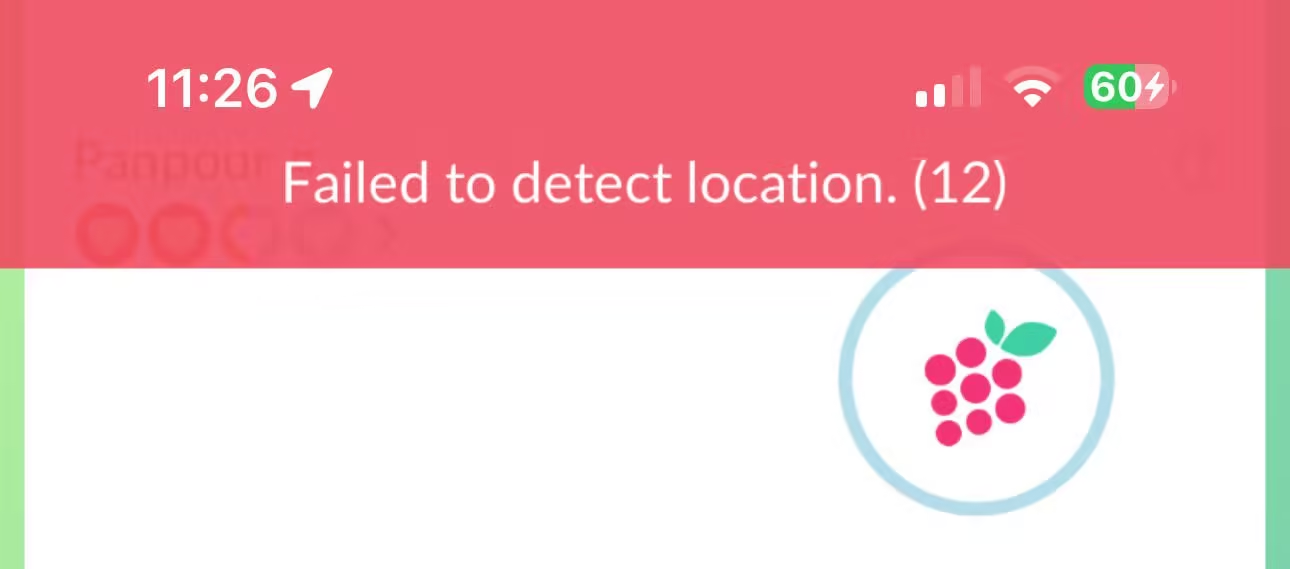
| Case | Failed to Detect Location 12 |
| Reason | Third-party GPS spoofing apps detected |
| iOS Fixes | 1. Teleport to a new place or change the location mode |
| 2. Disable Find My temporarily | |
| 3. Reset Location & Privacy in Settings | |
| Android Fixes | 1. Take Pokémon GO off the Deny List in Magisk |
| 2. Turn on Mock Location |
For a more detailed troubleshooting guide, see Pokémon GO Error 12 Fix: Tested Ways to Fix & Avoid [2025]
5 Pokémon GO Crashing or Freezing
Mid-battle crashes or loading freezes often stem from memory overload or conflicting background apps. By trimming down what's running on your device and prepping before heavy gameplay, you can greatly reduce random crashes.
| Case | Pokémon GO Crashing or Freezing |
| Reason | The avatar model takes up too much RAM |
| Fixes | 1. Disable 'Analyze on-screen text' to free up storage |
| 2. Disable screen overlays and conflicting apps | |
| 3. Restart before every Raid | |
| 4. Don't switch to camera app while playing |
For a more detailed troubleshooting guide, see [2025 Guide] Pokémon GO Keeps Crashing? Top 7 Fixes to Try
6 Adventure Sync & Step Tracking Issues
Adventure Sync is perfect for counting steps while the app is closed, but it doesn't always work smoothly. A few adjustments usually bring it back on track.
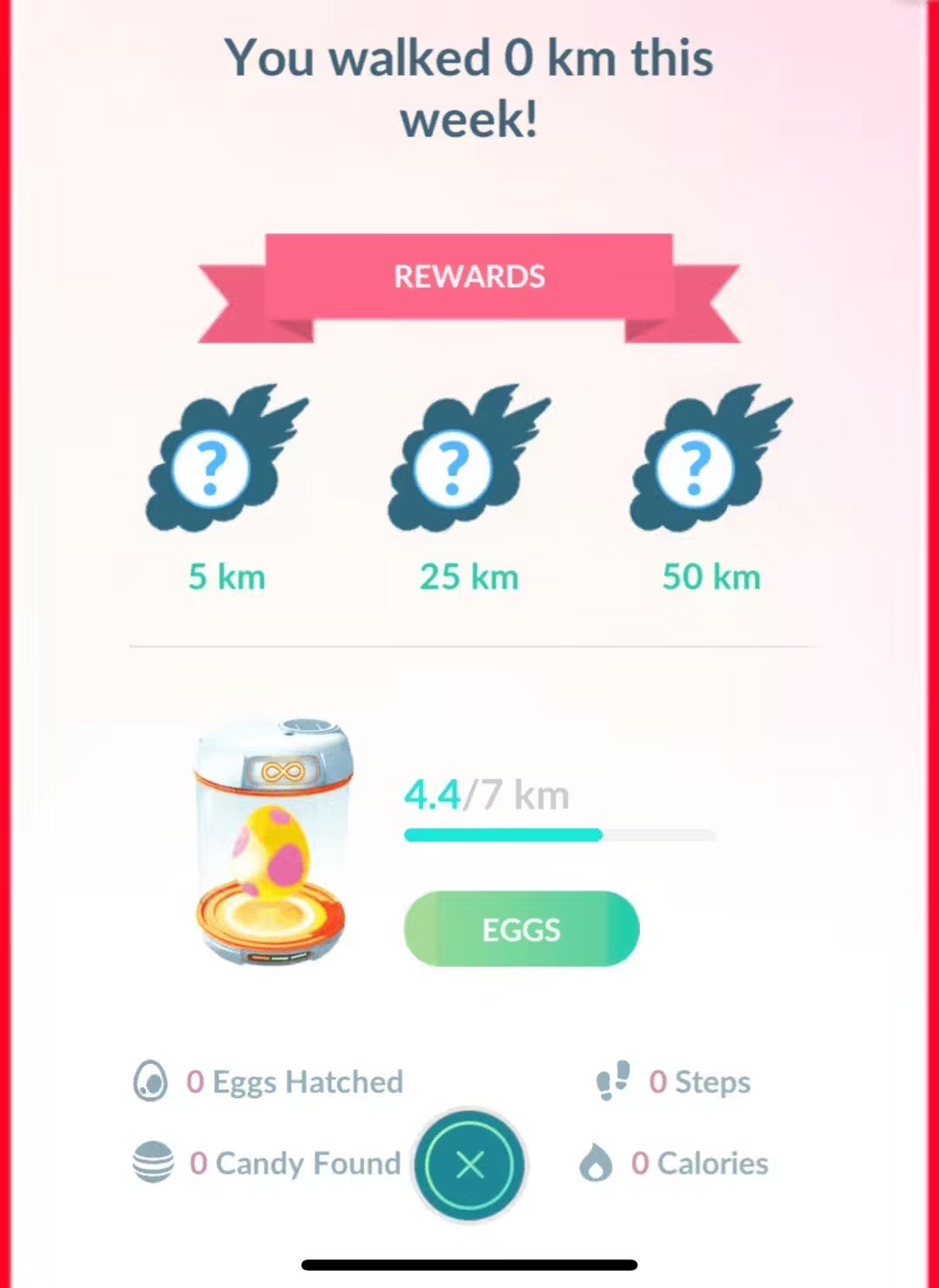
| Case | Adventure Sync & Step Tracking Issues |
| Reason | Niantic/Scopely hasn't completed the mandatory migration to Health Connect |
| Fixes | 1. Disable battery saving mode |
| 2. Turn on Adventure Sync before closing the app | |
| 3. Check linked fitness apps (Google Fit / Apple Health) | |
| 4. Relink or reinstall fitness apps | |
| 5. Sync Fit with Health Connect | |
| 6. Set Automatic date & time |
For a more detailed troubleshooting guide, see Pokémon GO Adventure Sync Not Working? 9 Fixes & Reasons
7 Routes Not Working
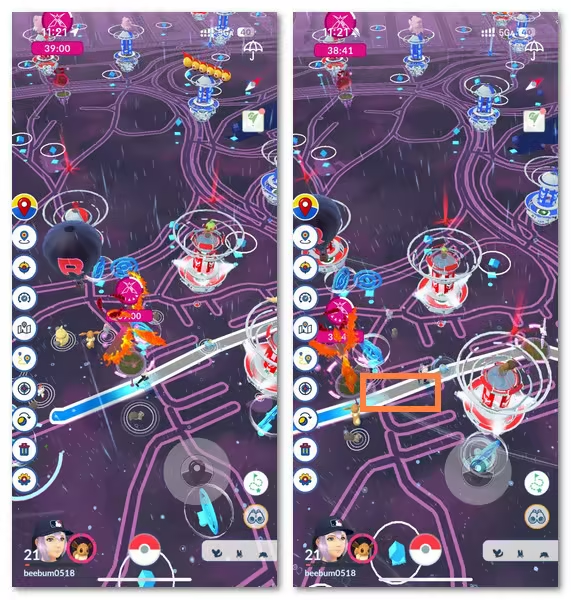
Routes add exploration to the game, but sometimes they fail to track properly or stall at the loading screen. These hiccups usually come from conflicts with Adventure Sync or weak connections.
| Case | Routes Not Working |
| Reason | Adventure Sync conflicts |
| Fixes | 1. Turn off adventure sync and restart the app |
| 2. Have your WiFi on |
8 Incense Not Working
This glitch can stem from movement detection issues, time conflicts, or interference from Pokémon GO auto-catchers. With a few timing tricks and reset steps, you can usually get your incense flowing again.
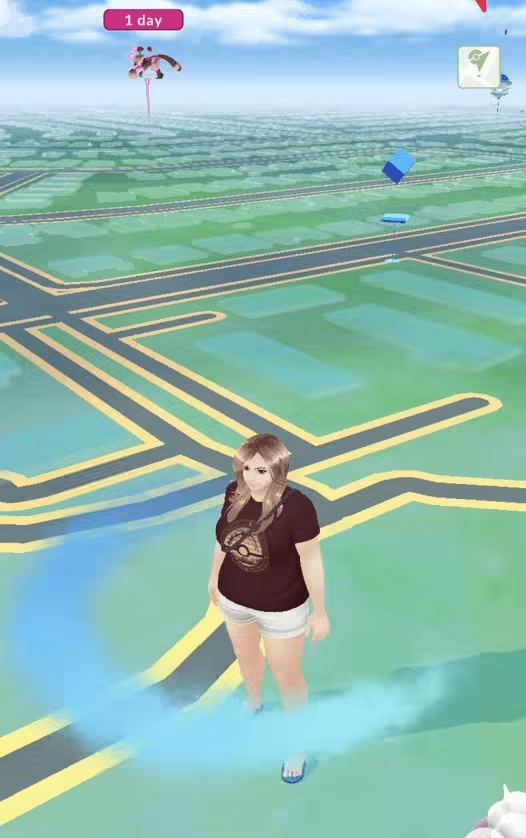
| Case | Daily Adventure Incense Not Working |
| Reason | Varied |
| Fixes | 1. Keep moving |
| 2. Set your phone's date and time to 'automatic' | |
| 3. Stop using auto-catcher | |
| 4. Use before 11:45 pm | |
| 5. Reset the game after DAI activation | |
| 6. Pop a regular incense first before using DAI if you're a returning player after the adventure incense was introduced |
9 Lure Modules Not Working
If Pokémon don't spawn after placing a Lure Module, the problem is often simpler than it looks. Either you're too far from the PokéStop or the game's time sync has slipped.
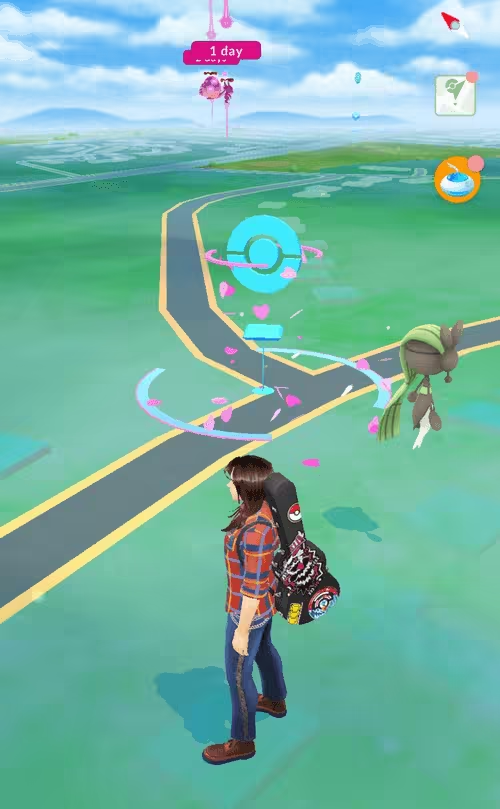
| Case | Lure Modules Not Working |
| Reason | Glitch or you're not close enough to a PokéStop |
| Fixes | 1. Get closer to your nearby PokéStop |
| 2. Toggle 'Automatic date & time' off and on in Settings |
10 AR Mode Not Working
Not all phones can handle AR Mode. If your screen stays black when entering AR, it usually means your device doesn't support ARKit (iOS) or ARCore (Android).
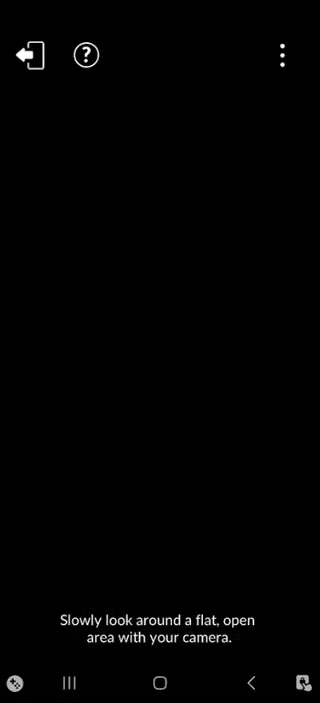
| Case | AR Mode Not Working |
| Reason | Your phone is not compatible with ARKit (iPhone) or ARCore (Android) |
| Fixes | 1. Install or update 'Google Play Services for AR' |
| 2. Switch to another device |
11 Snapshot Not Working
Taking a Snapshot isn't the same as taking a screenshot. A Snapshot is a built-in game feature that uses AR Mode, so make sure you've enabled the AR Mode. You can start a GO Snapshot in the following 3 ways:
- During a wild Pokémon encounter
- From your Pokémon collection
- While playing with your Buddy Pokémon
If your Snapshot isn't registering for a research task, it may be due to a delay or because it was taken the wrong way.
| Case | Snapshot Not Working |
| Reason | It's delayed or you might have taken it in the wrong place |
| Fixes | 1. Make the Pokémon your Buddy, then take a Snapshot from the screen where you feed it |
| 2. Check the catch card and go from there | |
| 3. Wait in the 'edit' screen after a snapshot for the stickers to pop up |
Bonus Tip: How to Play Pokémon GO without Moving
Sometimes, even when the app is working fine, the challenge isn't technical—it's physical. A bad weather, a busy schedule, or mobility limitations can stop you from heading outside to explore.
But that doesn't mean you should miss out on the fun. With a reliable Pokémon GO GPS spoofer like AnyTo, you can still enjoy the full Pokémon GO experience from the comfort of home. It's all about making sure everyone can access it, regardless of where they are or what limitations they face.
- Stable GPS simulation – Your in-game movement stays smooth and consistent, without random jumps.
- Smart tools for trainers – Features like route generating for auto-walk, maps to find Raids and PokéStops, and flexible joystick make gameplay feel natural.
- Safe and trusted – Designed with protective measures like Bluetooth connection and cooldown timer to reduce risks of detection.
- Always up-to-date – The app gets frequent updates to stay compatible with the latest OS and Pokémon GO patches.
- Responsive Discord support – Got stuck? The team and community are quick to help with practical fixes.
- Compatible with both iOS and Android – Whether you're on iPhone or Android, AnyTo works seamlessly across devices.
Watch video to know how AnyTo works
Conclusion
Pokémon GO is a fun but complex game, and 'Pokémon GO not working' issues can strike for many reasons. Most of them can be resolved with careful troubleshooting: updating the app, clearing cache, adjusting location settings, or checking linked fitness apps.
For persistent challenges or limitations, tools like AnyTo offer a safe, stable way to keep playing without stepping outside, while still enjoying core features like catching Pokémon, hatching eggs, and earning buddy candy.
By combining these practical fixes with smart tools, you can minimize disruptions, protect your account, and continue exploring the Pokémon world smoothly—no matter where you are or what device you use.
-
[2025] Pokémon GO Login Issues: Why You Can’t Sign In & How to Fix It
Whether it's error 15, account failed to authenticate, or more, this guide explains the reasons behind Pokémon GO login issues and how to fix them quickly!
5 mins read -
Why Pokémon GO Adventure Sync Isn’t Working & 9 Fixes That Work [2025]
Adventure Sync may stop working in Pokémon GO after OS updates. Learn the main reasons why and how to fix Adventure Sync not working quickly in 2025!
13 mins read -
[2025 Guide] Pokémon GO Keeps Crashing? Top 7 Fixes to Try
Pokémon GO keeps crashing in 2025? Discover why it happens and explore 7 proven fixes to stop crashes during raids, showcases, and battles!
20 mins read -
PGSharp Not Working? Fix Issues Now (2025 Guide)
Fix PGSharp not working, infinite loading, failed to detect location, authentication errors, or crashes with this guide. Discover the best PGSharp alternative!
9 mins read -
[Solved] Pokémon GO Stuck on Loading Screen? Try These Fixes in 2025
Pokémon GO stuck on loading screen? Discover 9 proven fixes to solve the issue fast and get back to raiding and catching Pokémon without frustration!
15 mins read -
Best Pokémon GO Discord Servers 2025: Raids, Trades & Spoof
Discover the best Pokémon GO Discord servers in 2025 for raids, rare spawns, trades, and spoofing. Learn how to join and maximize your experience.
5 mins read

 Top-Views
Top-Views
 New-Updates
New-Updates


 AnyTo Discord Server
AnyTo Discord Server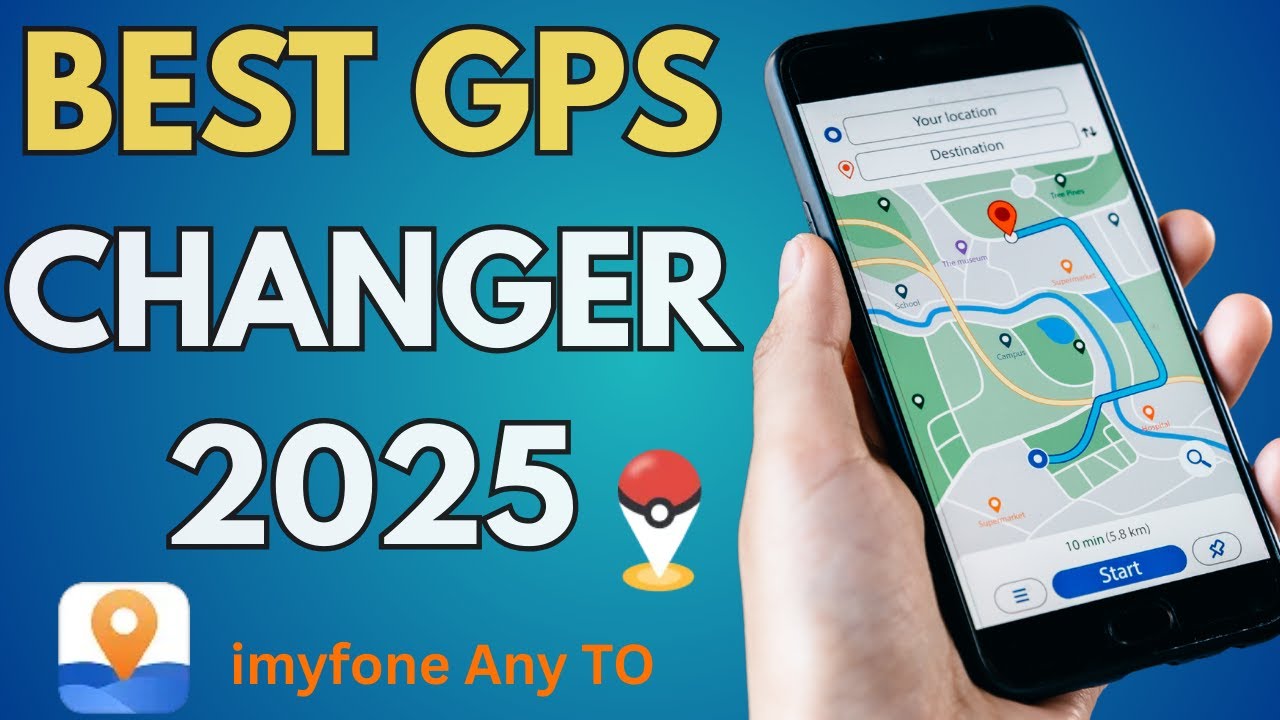
Was this page helpful?
Thanks for your rating
Rated successfully!
You have already rated this article, please do not repeat scoring!