Keep getting the Pokémon GO error 11 while spoofing? The latest version of AnyTo has all GPS issues solved! Enjoy sped-up leveling up with AnyTo today!
If you’ve been playing Pokémon GO for a while, you know that errors are nothing new. But lately, they feel more frequent and frustrating. Between unexpected bans, shiny rate confusion, and GPS issues, Trainers have plenty to deal with.
One of the most common headaches is the Pokémon GO GPS signal not found (11) error. Don’t worry, I’ve put together this full guide to explain why it happens, how to fix it on Android and iOS, and the best way to avoid it altogether.
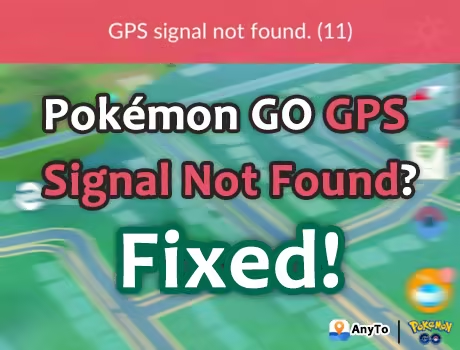
Quick Navigation
Why Does Pokémon GO Keep Saying GPS Signal Not Found?
The GPS signal not found error (often called Error 11) appears when Pokémon GO can’t properly detect your device’s real-time location.
Since the game relies heavily on GPS to place you in the virtual map, even small glitches in your device’s location services can trigger this error. Common reasons include:
- Weak or unstable GPS signal (indoors, tunnels, or areas with poor reception).
- Incorrect location settings on your device.
- Outdated app version or corrupted app data.
- Software conflicts when using Pokémon GO location spoofing tools.
Another annoying GPS error is Failed to detect location (12). Here's the difference between Error 11 and Error 12:
| Error 11 | Error 12 | |
|---|---|---|
| Prompt |
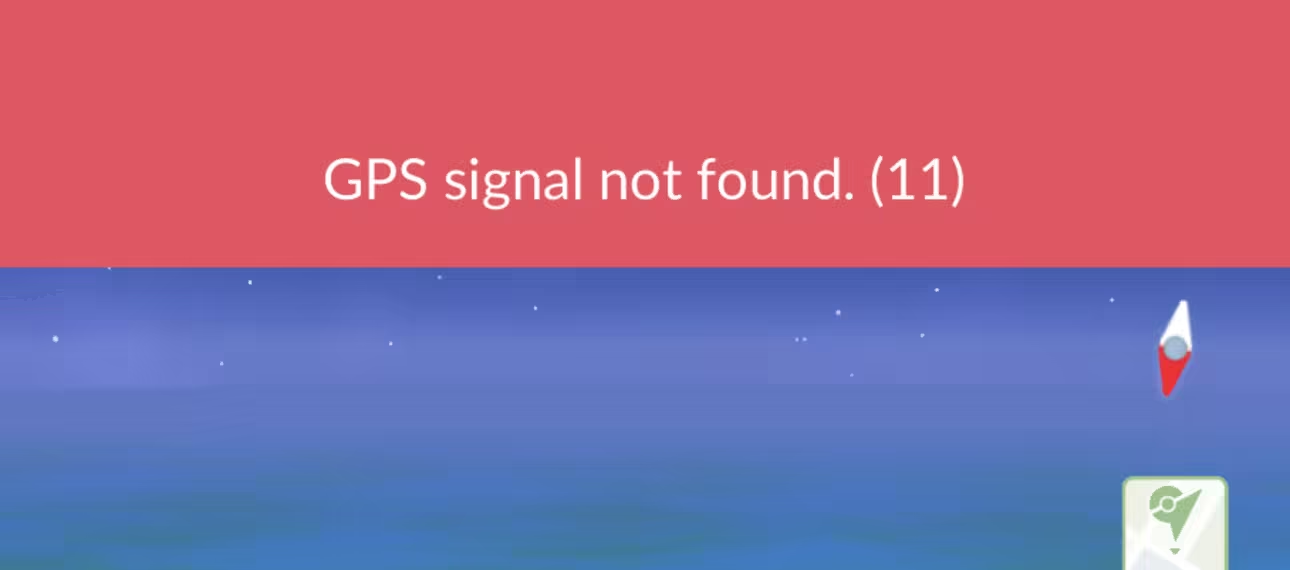
|
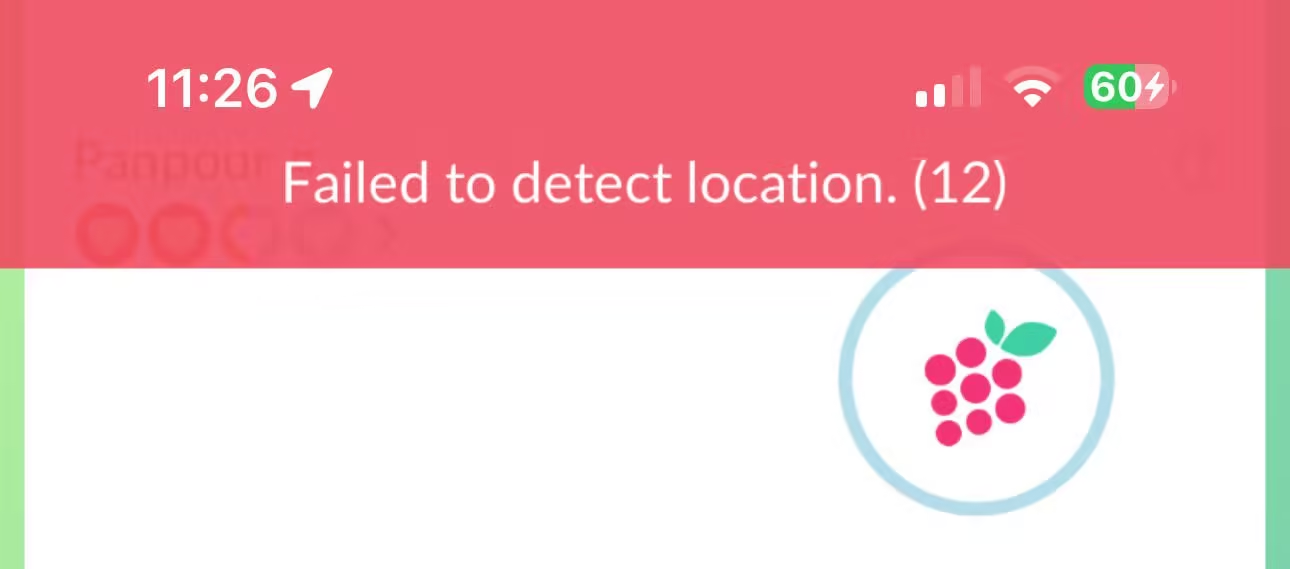
|
| Reason | Your device fails to pick up a reliable GPS signal. It’s a technical issue, not necessarily linked to spoofing. | The game actively detects inconsistencies in your GPS data, often due to spoofing apps or mismatched location settings. |
How to Fix GPS Signal Not Found in Pokémon GO
Niantic provides a GPS Troubleshooting Guide, but in many cases, it doesn’t help. Here are some practical fixes that can help on both Android and iOS:
- Turn WiFi ON – Even if you’re not connected to a network, WiFi signals help refine your device’s location.
- Home screen → Reopen the app – Sometimes switching away and reopening the game restores the GPS signal.
- Restart the game / phone – A full restart often resolves temporary glitches.
- Toggle WiFi / LTE network – Switching between networks can help the device recalibrate its location.
- Toggle Location Services / GPS – Turning it off and on again resets the location tracking.
- Toggle Airplane Mode ON / OFF – This can refresh all network connections and fix GPS detection.
- Open Google / Apple Maps – If Maps can’t detect your location, the problem is likely device-wide, not just Pokémon GO.
These steps generally solve most Pokémon GO GPS signal not found issues, though persistent problems may require more advanced troubleshooting. If none of the above fixes work, keep reading.
1 [Android] 6 Ways to Fix Pokémon GO Error 11
Here are some tested methods to fix the Pokémon GO GPS Signal Not Found (Error 11) on Android.
| # | Fix | Success Rate | Difficulty | Notes |
|---|---|---|---|---|
| 1 | Ensure Google Location Accuracy Is ON |    |
 |
Most reliable for GPS issues; simple toggle, very effective. |
| 2 | Turn on WiFi and Bluetooth Scanning |     |
 |
Usually works in combination with Fix 1; easy to set up. |
| 3 | Set MAC Address Type to "Phone MAC" |     |
  |
Very effective if your WiFi constantly uses randomized MACs; slightly more steps. |
| 4 | Turn off "Pause app activity if unused" |    |
  |
Helps prevent background pause issues; effectiveness depends on phone model. |
| 5 | Empty Game Cache |    |
 |
Easy to do; sometimes resolves issues if data corruption is the cause. |
| 6 | Re-patch boot.img with Magisk |      |
     |
High technical barrier; only for rooted/Pixel devices and after OTA updates. |
Fix 1 Turn on WiFi and Bluetooth Scanning
- Go to Settings → Location → Location Services → Turn on WLAN scanning and Bluetooth scanning
Enabling Google Location Accuracy allows your device to use WiFi, mobile networks, and GPS together, providing the most precise location data. This helps Pokémon GO detect your position reliably.
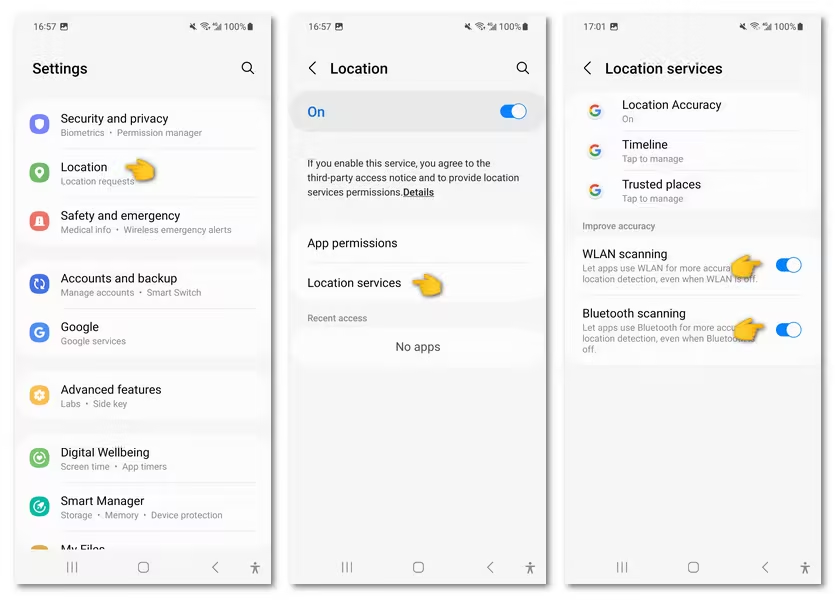
Fix 2 Ensure Google Location Accuracy is on
- Go to Settings → Google → All services → Turn on Improve Location Accuracy
These scanning features let your phone detect nearby networks and devices even if WiFi or Bluetooth isn’t actively connected. This improves location precision and prevents Error 11 caused by weak GPS signals.
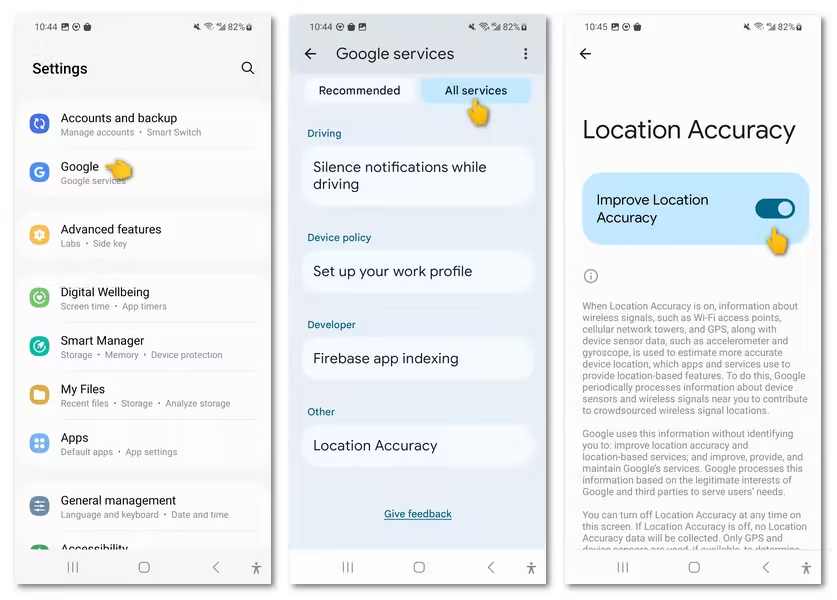
Fix 3 Set MAC Address Type to "Phone MAC" in WiFi Settings
- Go to WLAN Settings → MAC address type → Phone MAC
Pokémon GO can struggle when the device constantly changes its MAC address, as the network may see inconsistent device IDs. Setting the MAC type to Phone/Device ensures a stable network identity, which helps the app maintain a consistent GPS lock.
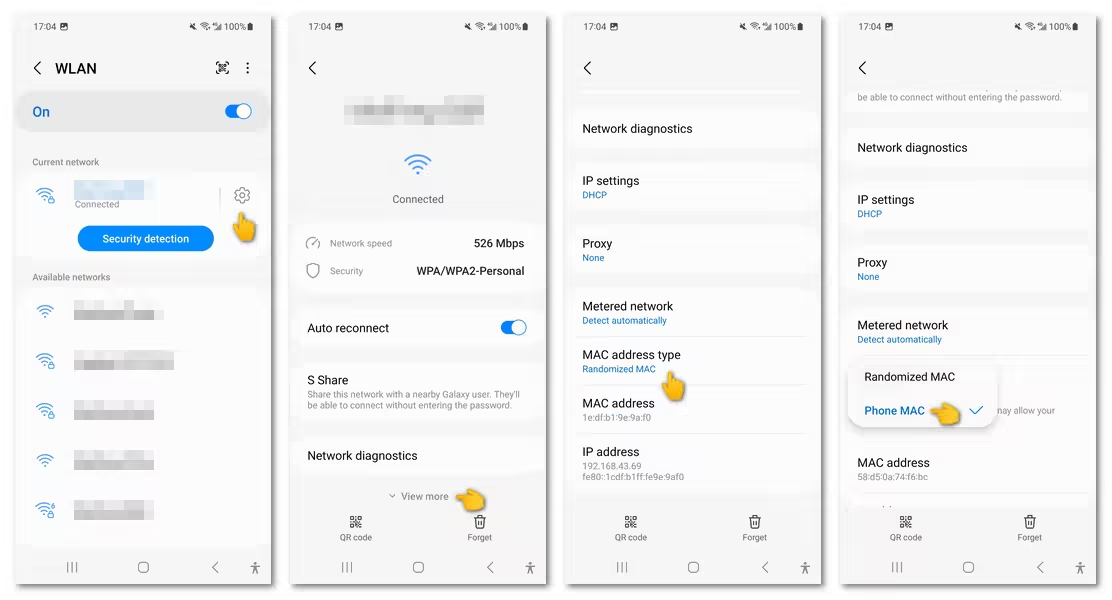
Fix 4 Turn off "Pause app activity if unused"
- Go to Settings → Apps → Pokémon GO → Permissions → Turn off Pause app activity if unused
Some Android devices automatically pause background activity for apps that haven’t been used recently to save battery. If Pokémon GO is paused, it can’t access GPS in real time, leading to Error 11. Disabling this setting ensures the app can always run and access location services.
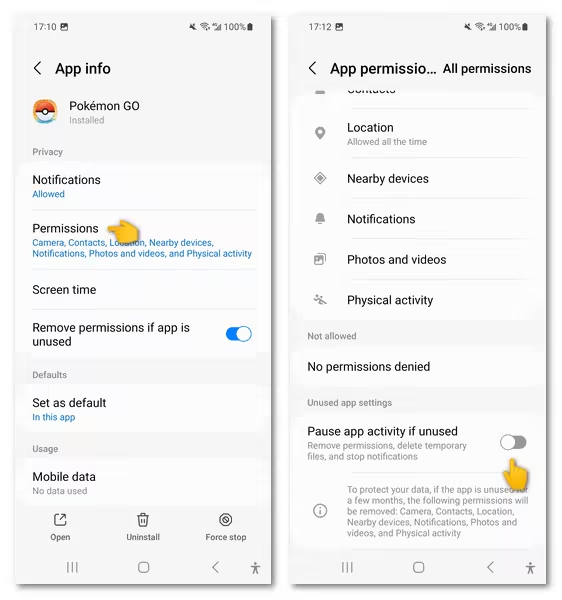
Fix 5 Empty game cache
- Go to Settings → Apps → Pokémon GO → Storage → Clear cache
Over time, cached data can become corrupted, causing the app to misread your GPS location. Clearing the cache forces Pokémon GO to reload fresh data from the servers and your device, often resolving the GPS signal issue.
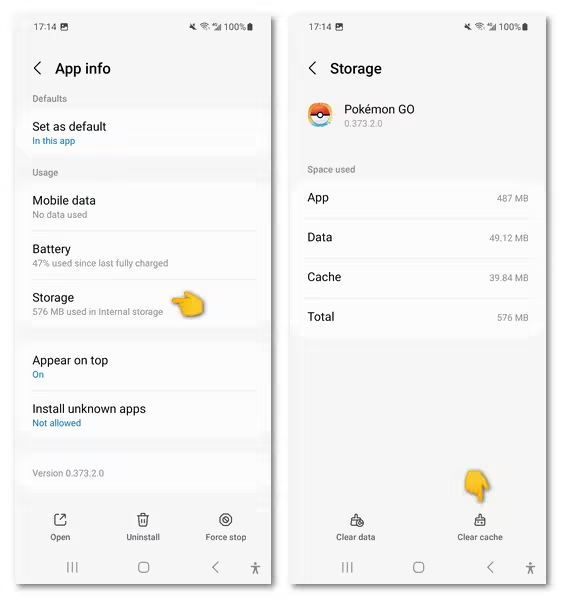
Fix 6 Advanced (rooted phones): Re-patch boot.img with Magisk
Pre-rooted phones, Pixel devices, and some others can still receive OTA OS updates. If you allowed your phone to install an update, it likely broke Magisk root and disabled some modules, which can prevent Pokémon GO from accessing GPS properly. To fix this:
- You’ll need a Windows PC (or a Mac running Windows via Boot Camp or virtual machine).
- Download the current factory image that matches your phone’s update.
- Extract the boot.img file from the factory image to your phone.
- Open Magisk and patch the boot.img file.
- Transfer the patched boot.img back to your computer.
- Use ADB/Fastboot to flash the patched boot.img onto your phone.
- Anytime your phone receives another OTA update, you’ll need to repeat this process.
- If you don’t want to manually update, you must ignore OTA update prompts whenever they appear.
- Pre-rooted phones may require sending the device back to the seller or using a professional service (e.g., ASN Professional) to restore root and functionality.
2 [iPhone] 2 Ways to Fix Pokémon GO Error 11
For iOS users, the common fixes mentioned in above can mostly make the "GPS signal not found" error go away. If they don't work, here are two methods specific for iOS users.
| # | Fix | Success Rate | Difficulty | Notes |
|---|---|---|---|---|
| 1 | Allow Pokémon GO to retrieve exact location |      |
 |
Easiest and most effective fix, works for most Error 12 cases. |
| 2 | Adjust DNS/IP configuration with IPLocate |    |
  |
Helpful if Error 12 is caused by routing/network issues; less reliable than precise location fix. |
Fix 1 Allow Pokémon GO to retrieve the exact location
- Go to Settings → Apps → Pokémon GO → Location → Choose While using the App and turn on Precise Location.
Each app can have different location access permissions, and if Pokémon GO shows Error 11, enabling "Precise Location" may help you fix the problem.
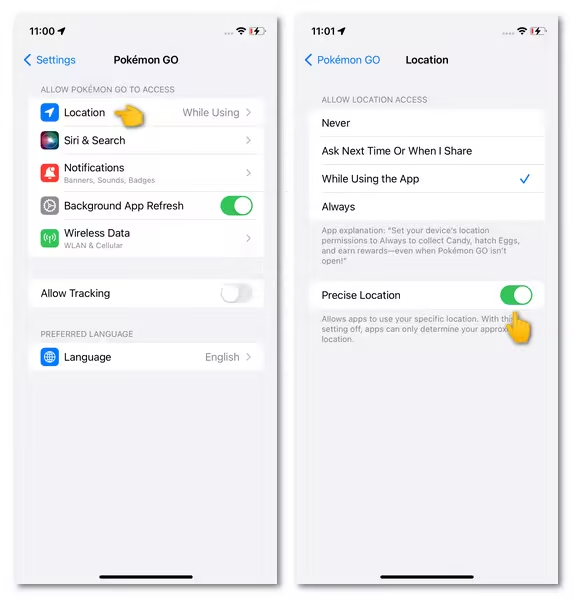
Fix 2 Adjust DNS/IP configuration with apps like IPLocate
- Install IPLocate from App Store → Set IPLocate as your DNS provider → Turn Location Services off and on in Settings to refresh it.
GPS and location services rely on proper network routing. Using an app like IPLocate allows you to refresh and optimize the IP address and DNS configuration, which can help the device communicate more accurately with location servers.
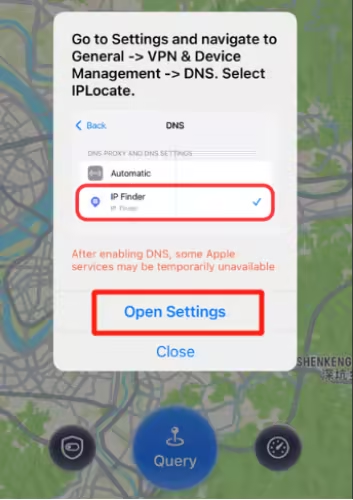
How to Avoid Pokémon GO GPS Signal Not Found (11) while Spoofing
If you want to safely spoof your location in Pokémon GO without constantly seeing the GPS Signal Not Found (11) error, using a reliable tool that prioritizes stability and reduces the risk of detection can help.
AnyTo Pokémon GO GPS hack is designed with this in mind. It allows players to move freely in the game while keeping the GPS signal steady, using a Bluetooth connection method widely regarded as the safest approach in 2025.
- Stable fake Pokémon GO GPS signals – ensures your Pokémon GO location stays accurate and consistent and free of error 11.
- Bluetooth connection for iOS – avoids direct device manipulation, reducing detection risk.
- One-click teleportation – instantly move to any location in the world safely.
- Route simulation – simulate walking or driving along a generated path with realistic speed settings.
- Auto-stop on app exit – prevents unwanted GPS updates when Pokémon GO isn’t running.
- Pause & resume movement – adjust your in-game location at any time without triggering errors.
Step 1. Install AnyTo on your PC and follow the instructions to setup.
Step 2. Launch AnyTo and connect your phone to your PC using a cable or via Bluetooth.
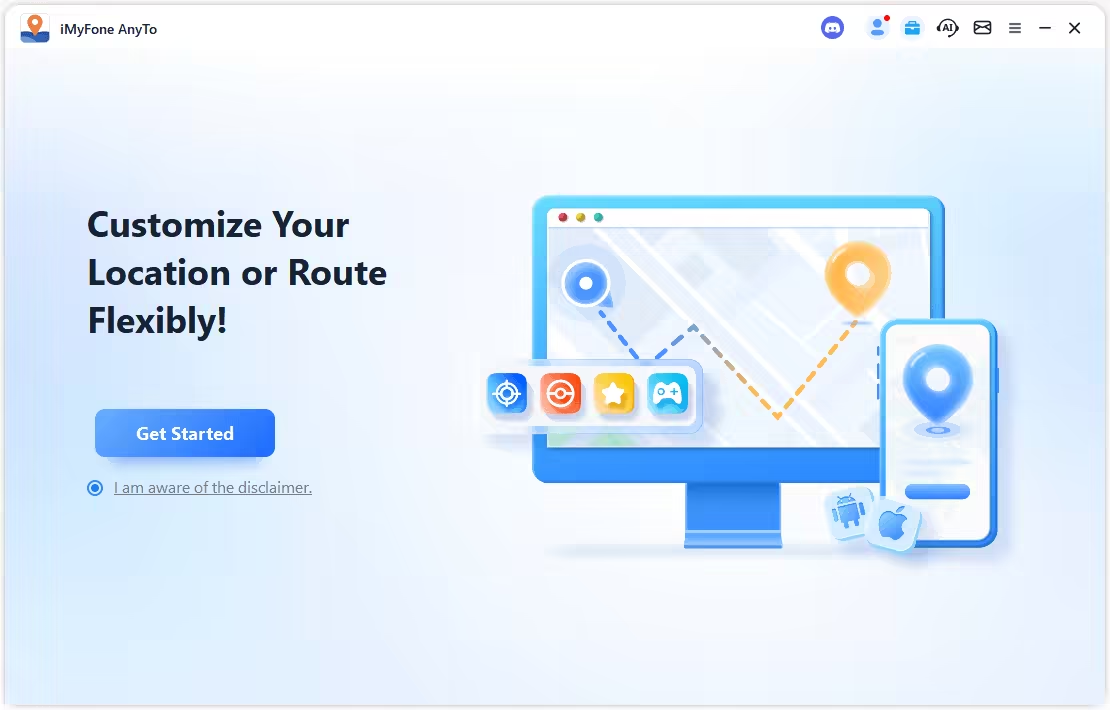
Step 3. Make sure you choose the Game Mode that offers more Pokémon GO-specific features like maps for Raids and Gyms and Joystick controls.
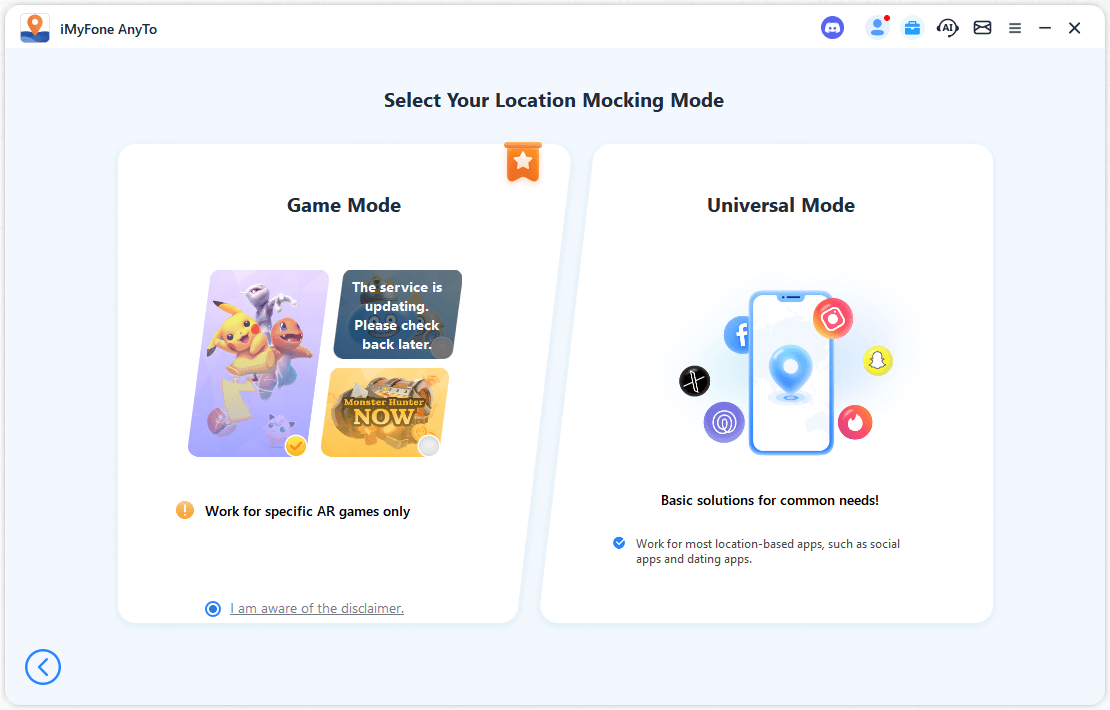
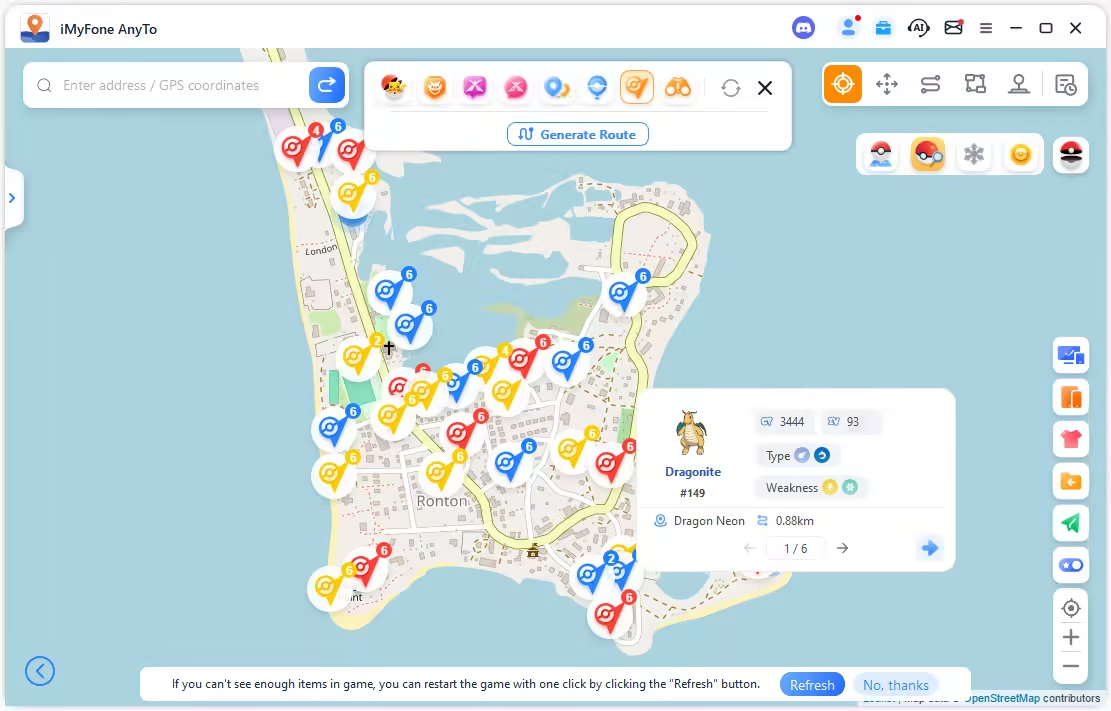
Step 4. Now you can enjoy Pokémon GO with a joystick or use the Teleport Mode to change location instantly.
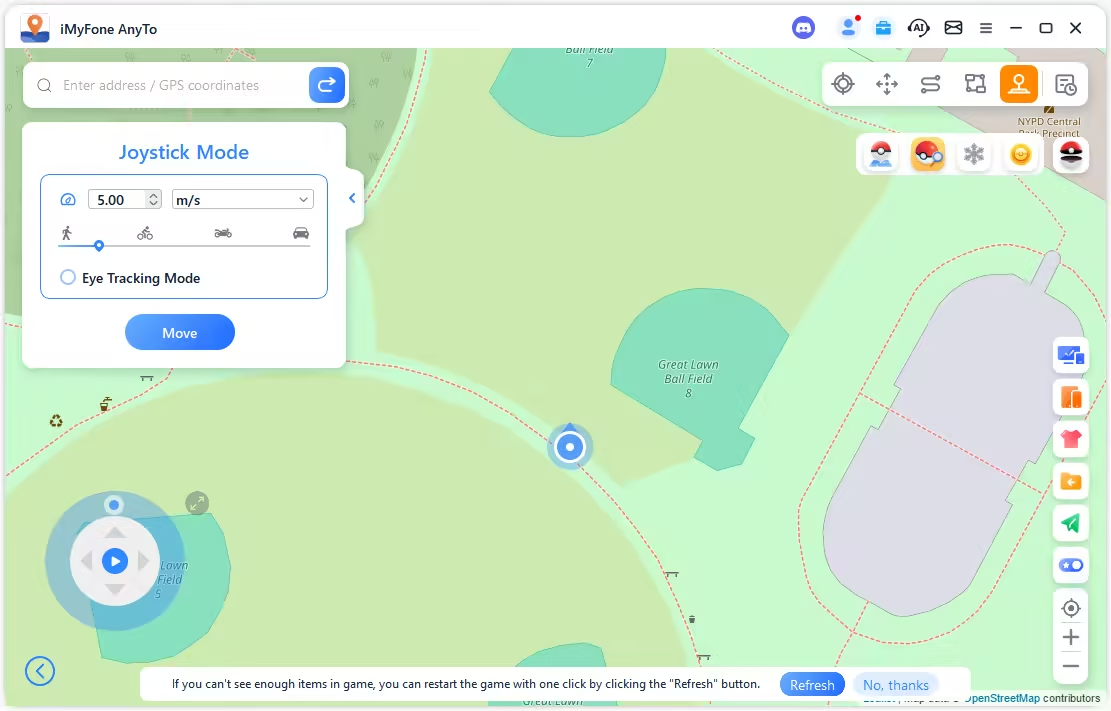
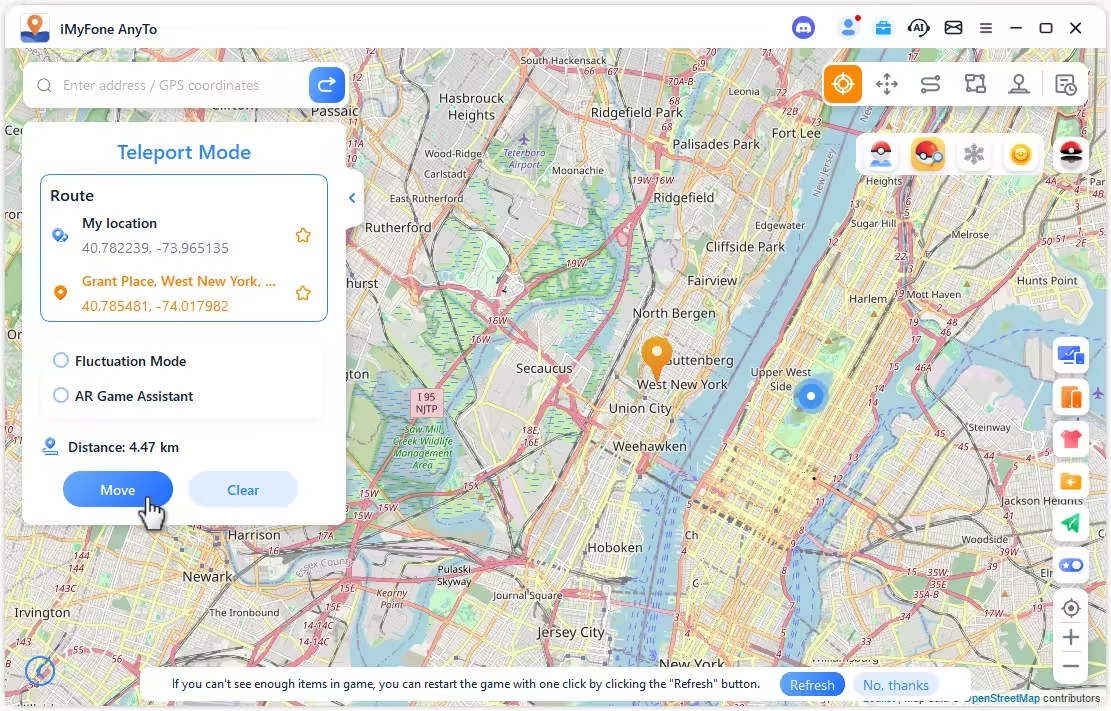
Conclusion
Pokémon GO GPS signal not found (11) can be frustrating, especially when it interrupts raids or daily gameplay. While some fixes like toggling WiFi, restarting your device, or adjusting location settings can help, these solutions aren’t always reliable.
Using tools like AnyTo, with its advanced fake GPS technology and safe Bluetooth connection method, provides a more stable and consistent experience. By combining proper device settings with careful spoofing techniques, you can significantly reduce Error 11 occurrences and enjoy Pokémon GO without constant GPS interruptions.
-
[2025 Guide] Pokémon GO Keeps Crashing? Top 7 Fixes to Try
Pokémon GO keeps crashing in 2025? Discover why it happens and explore 7 proven fixes to stop crashes during raids, showcases, and battles!
20 mins read -
PGSharp Not Working? Fix Issues Now (2025 Guide)
Fix PGSharp not working, infinite loading, failed to detect location, authentication errors, or crashes with this guide. Discover the best PGSharp alternative!
9 mins read -
[Solved] Pokémon GO Stuck on Loading Screen? Try These Fixes in 2025
Pokémon GO stuck on loading screen? Discover 9 proven fixes to solve the issue fast and get back to raiding and catching Pokémon without frustration!
15 mins read -
Best Pokémon GO Discord Servers 2025: Raids, Trades & Spoof
Discover the best Pokémon GO Discord servers in 2025 for raids, rare spawns, trades, and spoofing. Learn how to join and maximize your experience.
5 mins read -
Fix iAnyGo Not Working for Pokémon GO: 5 Common Problems
This troubleshooting guide explains how to fix common iAnyGo issues like error 12 and device connection failures, plus the best iAnyGo alternative in 2025.
11 mins read -
Pokémon GO CP Calculator: Master the Potential in 2025
Discover the best Pokémon GO CP Calculators in 2025. Learn how CP calculators work, explore the best tools, calculate evolutions, and optimize CP hunting with AnyTo.
13 mins read

 Top-Views
Top-Views
 New-Updates
New-Updates


 AnyTo Discord Server
AnyTo Discord Server
Was this page helpful?
Thanks for your rating
Rated successfully!
You have already rated this article, please do not repeat scoring!