AnyTo 2025 version is out! The dev team has fixed the Failed to detect location (12) issue and added exciting new features. Exclusive Deal: 10% OFF with coupon code Ryan2025!
Pokémon GO Failed to Detect Location (12) is a real bummer when you're just having fun. It can happen when you're spoofing your GPS in Pokémon GO or just playing normally.
Don't get too intimidated, though. In this guide, we'll break down why Pokémon GO gives you Error 12, how to fix it on both Android and iOS, and smart ways to avoid it for good.

Quick Navigation
Why Do You Get Pokémon GO "Failed to Detect Location 12" Error?
Error 12 in Pokémon GO, also known as "Failed to Detect Location", pops up when the game can't correctly identify your device's GPS position. It's a common Pokémon GO not working issue for players.
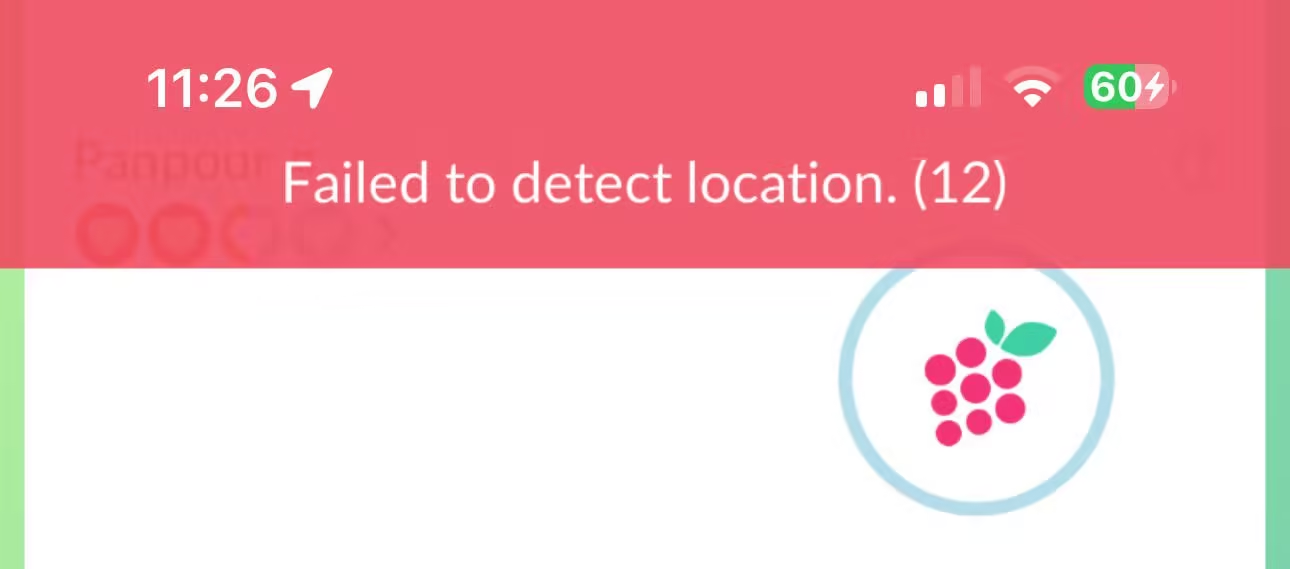
Unlike Error 11, which usually appears when your device temporarily loses GPS signal, Error 12 is often caused by third-party GPS spoofing apps that conflict with Niantic’s strict anti-cheat system. If the game detects a mismatch between your real location and your spoofed one, it immediately throws this error. And in some cases, it may even lead to Pokémon GO crashing.
But spoofing isn't the only culprit. Sometimes, even legitimate players run into this error. Weak GPS signals, outdated software, or incorrect location settings can also confuse the app.
How to Fix the Pokémon GO "Failed to detect location 12" Issue on iOS/Android
If you're a normal player who doesn't spoof, try the following fixes:
- Make sure Location Services are enabled for Pokémon GO, and set your device to High Accuracy mode if you use Android.
- Restart Pokémon GO.
- Check Internet connection and make sure you have a strong network signal.
- Try moving to a different location to see if your GPS accuracy improves.
If Error 12 keeps popping up while spoofing in Pokémon GO, no need to panic. Try these fixes for iOS and Android.
1 3 Fixes for Error 12 on iOS
Fix #1 Teleport to a New Place or Change the Location Mode
Try teleporting to a completely new location or switching to a different location mode in your spoofer.
Sometimes Error 12 happens because the spoofed spot is flagged, overcrowded, or too close to your real position. Jumping to a faraway place or changing how your fake GPS gives Pokémon GO a fresh set of coordinates. This makes it more likely for the game to accept your spoofed location.
Fix #2 Disable Find My Temporarily
In rare situations, Apple's built-in Find My feature can interfere with GPS spoofing tools, causing Pokémon GO to throw the "Failed to detect location" error.
Temporarily disabling it while using your spoofer helps prevent conflicts between the system's location tracking and the spoofing app. Just remember to re-enable it afterward for security.
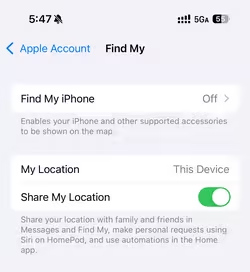
Fix #3 Reset Location & Privacy in Settings
If your iPhone's location services are misconfigured or have conflicting permissions, Pokémon GO might not detect your location correctly.
By resetting Location & Privacy in your iPhone settings, you restore everything to default. This clears out any incorrect permissions and lets the game request fresh access to your GPS.
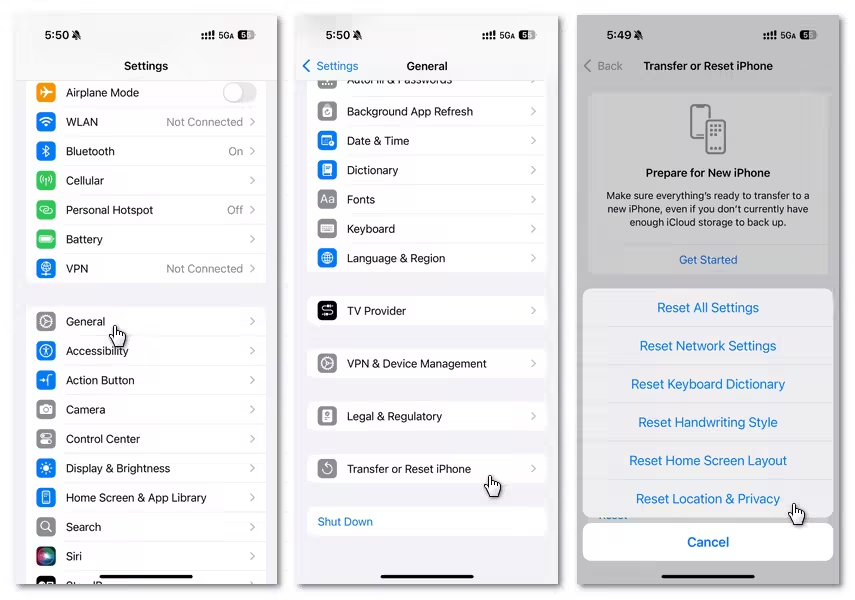
After that, make sure your spoofing app is configured properly, since a few of them require extra setup for the GPS trick to run smoothly.
2 3 Fixes for Error 12 on Android
Fix #1 Take Pokémon GO Off the Deny List in Magisk
If you're on a rooted Android device using Magisk, the game may throw Error 12 because it detects root privileges.
By removing Pokémon GO from Magisk's deny list, you allow the game to run without being flagged. This can stabilize your GPS behavior and prevent the error from appearing.
Fix #2 Clear Cache
Sometimes, the game just needs a reset. Cached data from past sessions can conflict with your current location data. Clearing Pokémon GO's cache gives the app a fresh start, so it can pull accurate GPS info instead of relying on outdated files.
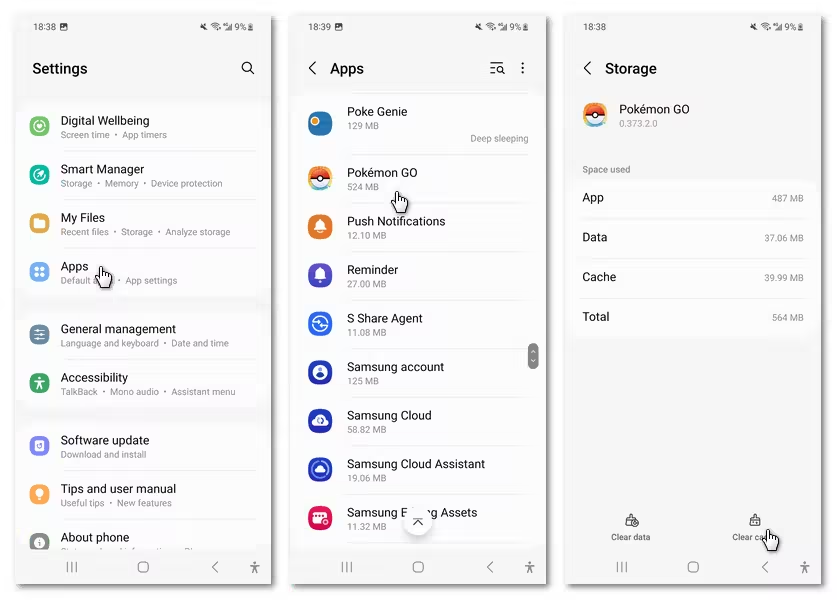
Fix #3 Turn On Mock Location
On unrooted Android devices, GPS spoofing apps require mock locations to be enabled so everything runs smoothly. Without this setting turned on, the game may fail to detect your position properly.
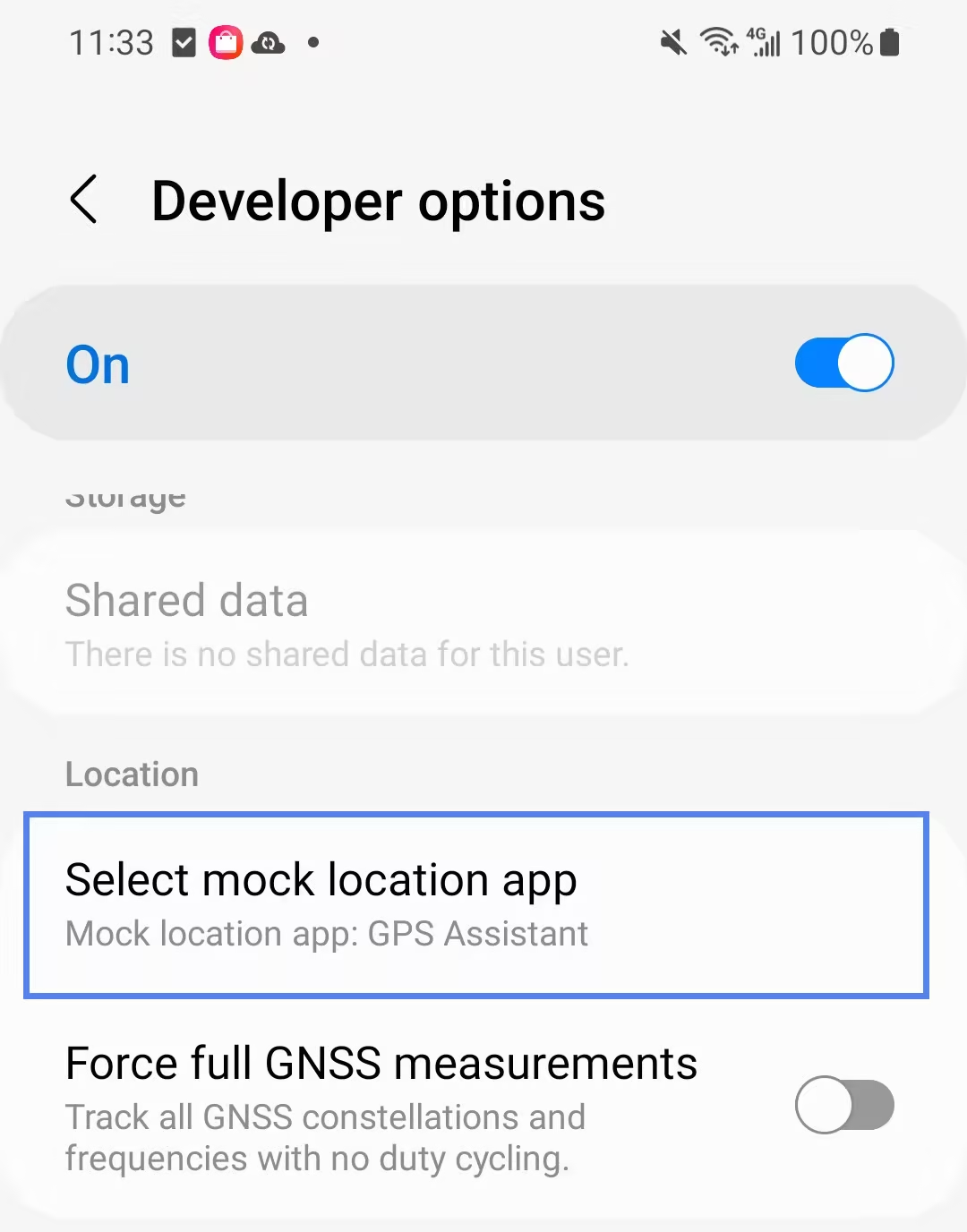
If you use a rooted Android device with Magisk and Smali Patcher/LSposed, ensure the module is enabled and restart your device.
At the same time, turn off Google Location Accuracy in your device's Location settings before starting your joystick app. Otherwise, the system may pull your real location and cause rubberbanding (jumping back and forth between real and spoofed spots).
How to Avoid "Failed to Detect Location (12)" for Good While Spoofing
If you're tired of battling the dreaded "Failed to Detect Location (12)" error, the best solution is using a reliable tool built by a professional team that understands how Niantic's system works, which is AnyTo Pokémon GO location changer.
The developers of AnyTo have spent years refining the app to bypass common issues like Error 12. Their effort shows in the polish of the software and the helpful and prompt answers they share in their Discord channels.
Here are the standout features of AnyTo that directly address problems like Error 12 and make spoofing safe, seamless, and effective:
- Offers a Game Mode designed to ensure location spoofing runs smoothly without triggering detection errors.
- Bluetooth Connection for both iOS & Andorid to keep the spoof undetectable.
- Prevents sudden GPS jumps that cause Niantic to flag suspicious behavior, ensuring natural-looking movements.
- Whether Android or iOS, the app adapts to your setup, with dedicated modes to reduce risks of incompatibility.
Frequently updates to stay ahead of the anti-spoofing changes, keeping Error 12 permanently at bay.
Save 10% Today!
Coupon Code: Ryan2025
How to Spoof GPS in Pokémon GO with AnyTo
Here's a brief PC guide for spoofing location with AnyTo.
Watch Video Guide
Step 1. Install AnyTo on your PC and follow the instructions to setup.
Step 2. Launch AnyTo and connect your phone to your PC using a cable or via Bluetooth.
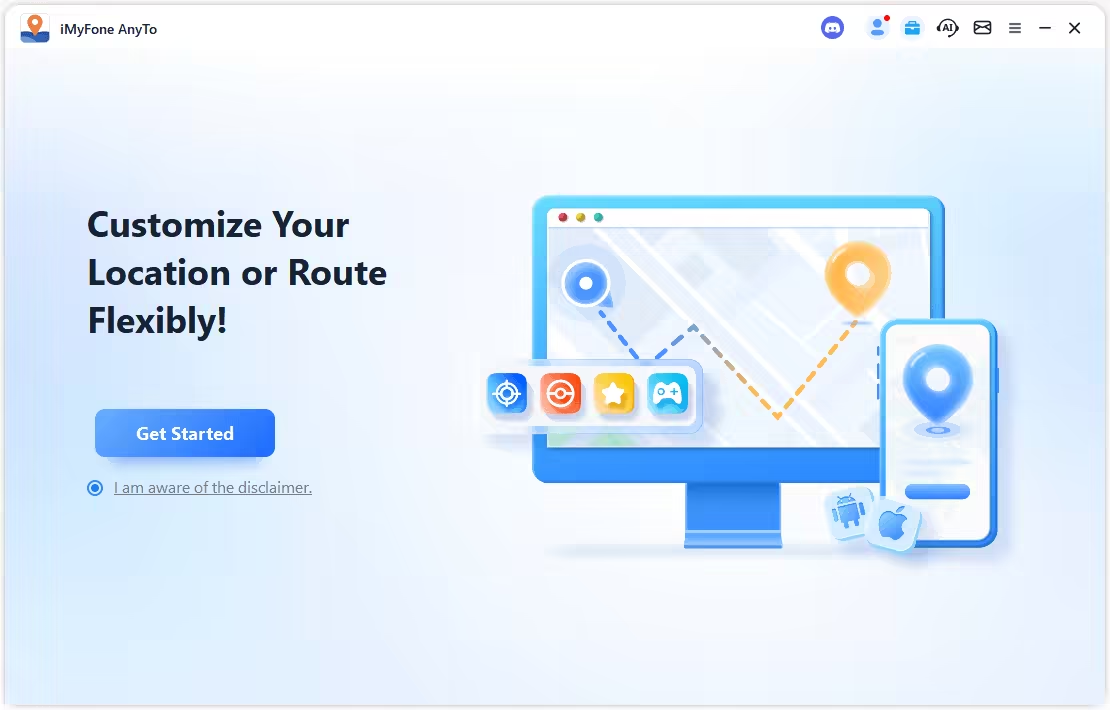
Step 3. Make sure you choose the Game Mode that offers more Pokémon GO-specific features like maps for Raids and Gyms and Joystick controls.
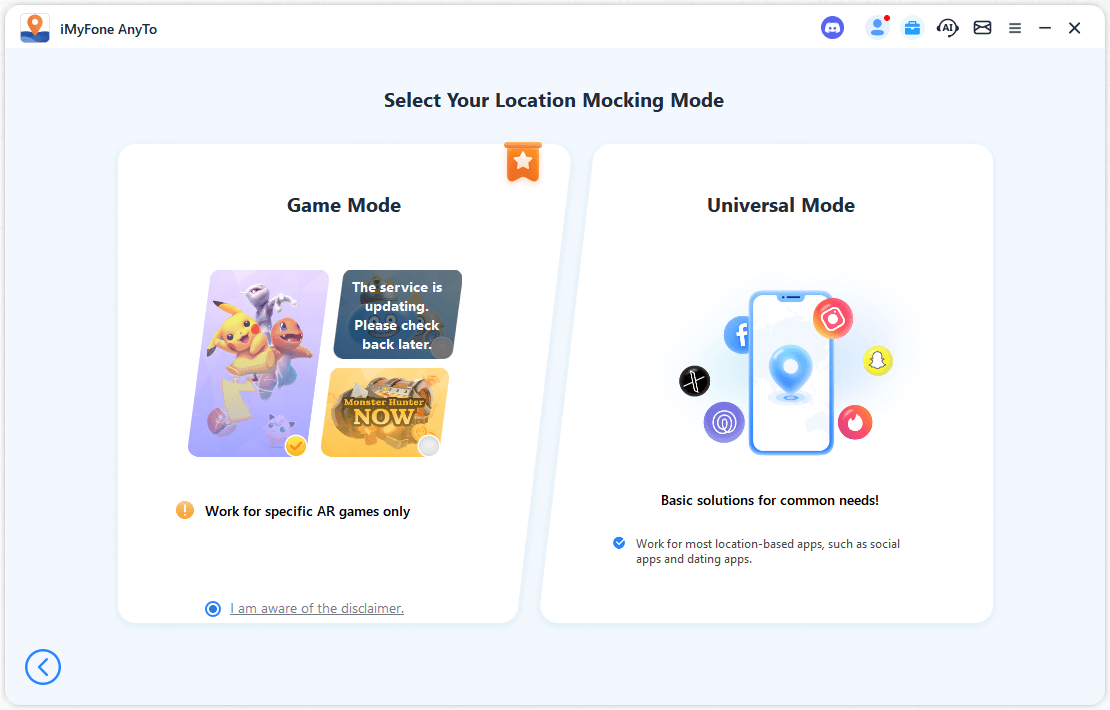
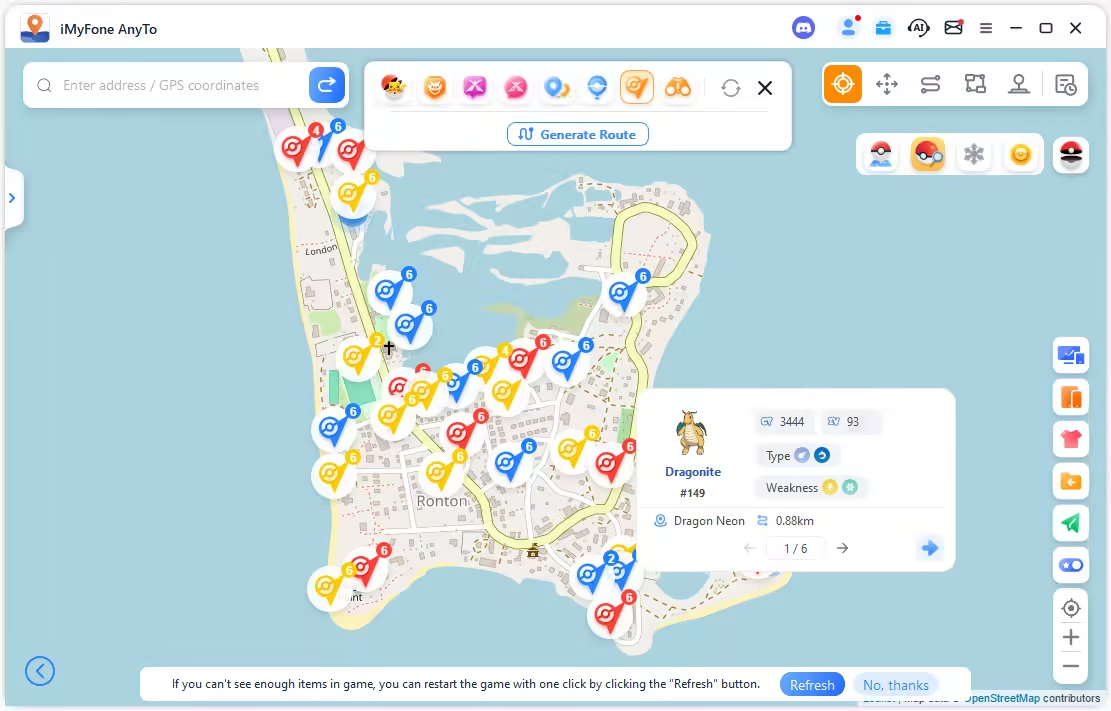
Step 4. Now you can enjoy Pokémon GO with a joystick or use the Teleport Mode to change location instantly.
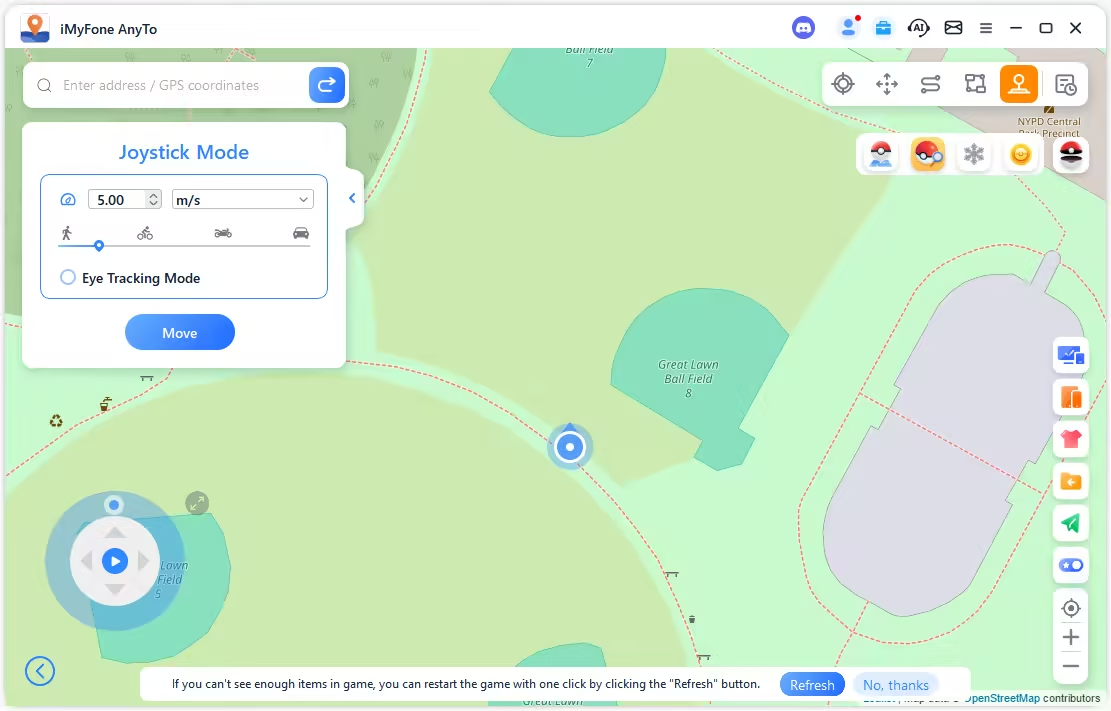
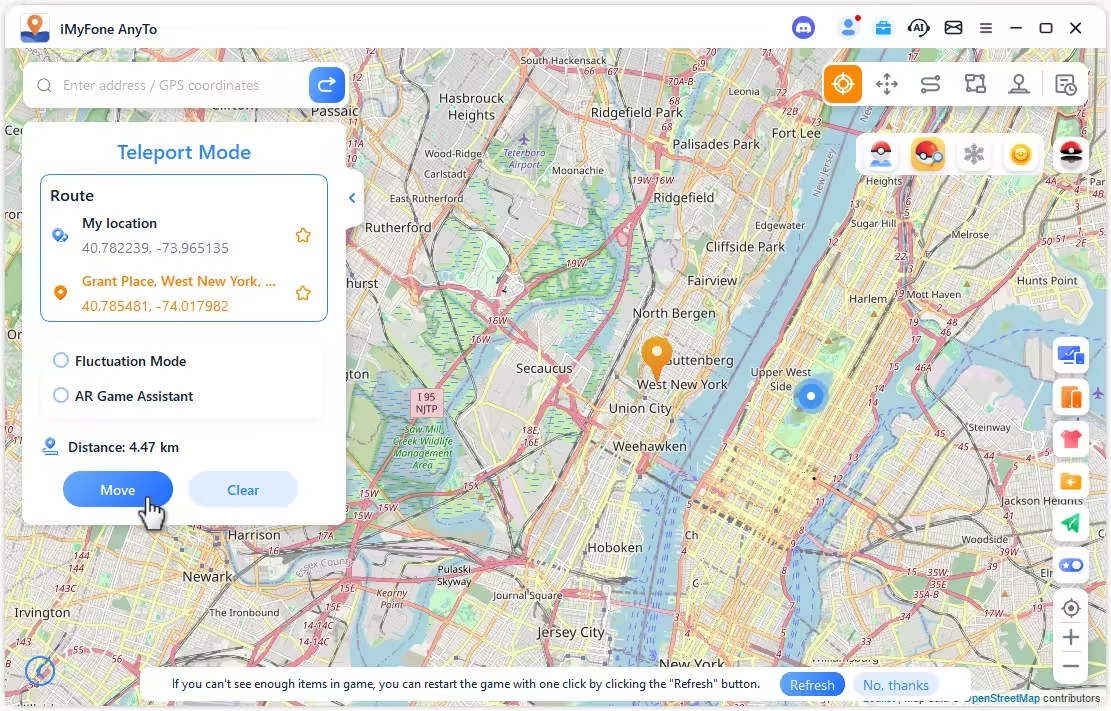
If you’re running into Error 12 while using AnyTo, make sure you’ve followed the setup guide carefully, or ask for help in the official AnyTo Discord server 👇.
FAQs About Pokémon GO Error 12
Does "Failed to Detect Location 12" mean I'm banned?
No. Error 12 does not mean your account is banned. It simply indicates that Pokémon GO cannot verify your GPS location. This usually happens when the game detects a mismatch between your real and virtual location, or when your GPS signal is unstable.
A temporary error like this can typically be fixed by adjusting settings or using a reliable GPS spoofer like AnyTo.
Can the Pokémon GO "Failed to detect location 12" issue happen without spoofing?
Yes. The error 12 problem can appear even if you're not using any spoofing tools. Common causes include poor GPS reception, outdated location settings, software glitches, or conflicts with other apps accessing your device's location. Ensuring your GPS is stable and recalibrated can often resolve the issue.
What's the difference between Error 12 and Error 13?
Error 12 is triggered when Pokémon GO cannot accurately detect your location, often due to discrepancies or unstable GPS.
Error 13, on the other hand, is generally linked to the game being unable to retrieve location data at all, such as when your device's GPS is completely disabled or blocked.
Both errors prevent normal gameplay, but Error 12 usually relates to spoofing or minor signal issues, while Error 13 is more fundamental.
Conclusion
Pokémon GO Error 12 Failed to Detect Location can be frustrating, but it's usually fixable. Whether it's caused by GPS issues, app conflicts, or spoofing attempts, understanding the error and using the right methods can get you back in the game.
Tools like AnyTo make it easier to spoof safely, offering features like game mode and Bluetooth connection for both iOS and Andorid to reduce detection risk. With careful use and proper setup, you can enjoy Pokémon GO without running into Error 12 again.
-
How to Make a Gym or PokéStop in Pokémon GO (2025 Guide)
Learn how to create a Gym or PokéStop in Pokémon GO, how to submit nominations, what locations are not allowed, and tips to boost your approval chances.
22 mins read -
How to Teleport in Pokémon GO: 2025 Safety Tips & Full Guide
Wondering how to teleport in Pokémon GO in 2025? Learn the best Pokémon GO teleport app, safe spoofing tips, and best locations to teleport!
6 mins read -
Pokémon GO Not Working? 2025 Guide to Fix 11 Common Issues
As the most buggy gaming app in 2024, Pokémon GO gives players a mixed feeling. Here's a complete guide to fix 11 common Pokémon GO not working issues.
9 mins read -
[2025] Pokémon GO Login Issues: Why You Can’t Sign In & How to Fix It
Whether it's error 15, account failed to authenticate, or more, this guide explains the reasons behind Pokémon GO login issues and how to fix them quickly!
5 mins read -
Why Pokémon GO Adventure Sync Isn’t Working & 9 Fixes That Work [2025]
Adventure Sync may stop working in Pokémon GO after OS updates. Learn the main reasons why and how to fix Adventure Sync not working quickly in 2025!
13 mins read -
[2025 Guide] Pokémon GO Keeps Crashing? Top 7 Fixes to Try
Pokémon GO keeps crashing in 2025? Discover why it happens and explore 7 proven fixes to stop crashes during raids, showcases, and battles!
20 mins read

 Top-Views
Top-Views
 New-Updates
New-Updates


 AnyTo Discord Server
AnyTo Discord Server
Was this page helpful?
Thanks for your rating
Rated successfully!
You have already rated this article, please do not repeat scoring!