AnyTo's Pokémon GO auto-walker is your safety net for hatching Eggs and collecting Candy when Adventure Sync fails. Just set an auto-walk route, leave your phone, and come back later.
Walked 3 miles today and got 0 km for your Eggs and 0 Buddy Candy? Been there. For many of us, Pokémon GO Adventure Sync not working has become a recurring headache, among the many Pokémon GO not working issues players face, especially on Android. Sometimes it runs flawlessly, other times it just stops or gets turned off after an update. It also drains battery like crazy.
While we wait for Niantic to improve things, here are the best fixes you can try in 2025.
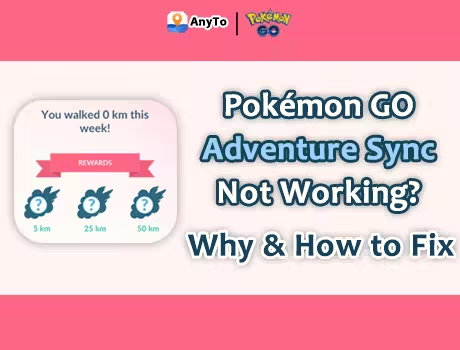
Quick Navigation
- Why Is Pokémon GO Adventure Sync Not Working?
- How to Fix Pokémon GO Adventure Sync Not Working
- "Always allow" location permissions
- Disable battery saving mode
- Turn on Adventure Sync before closing the app
- Check linked fitness apps (Google Fit / Apple Health)
- Relink or reinstall fitness apps
- Sync Fit with Health Connect
- Check date & time settings
- Clear Cache for Pokémon GO
- Reinstall Pokémon GO
- Why Does Adventure Sync Keep Turning Off in Pokémon GO?
- Best Alternative if Pokémon GO Adventure Sync Still Doesn't Work
- What are the Pokémon GO Adventure Sync Rewards?
- FAQs about Pokémon GO Adventure Sync
- Conclusion
Why Is Pokémon GO Adventure Sync Not Working?
If you've noticed Adventure Sync not working more often lately, you're not alone. The issue may tie back to a major shift in Android's health data ecosystem.
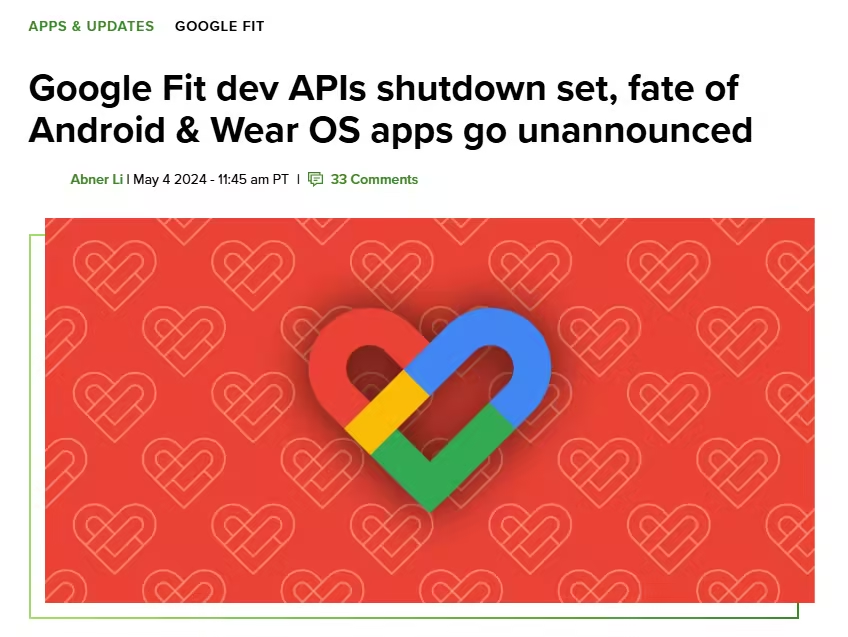
Google is phasing out the old Google Fit API, the system Niantic used to pull your step count, and replacing it with Health Connect. Support for the old system ended on June 30, 2025.
Old Google Fit API vs Health Connect
- Old Google Fit API → A direct line from Pokémon GO to your Google Fit data.
- Health Connect → A new, centralized Android hub that securely gathers data from multiple apps (Google Fit, Fitbit, Samsung Health, etc.) and shares it with other apps like Pokémon GO.
The problem is, as of this blog's posting, Niantic/Scopely hasn't completed the mandatory migration to Health Connect, leaving many Android users affected.
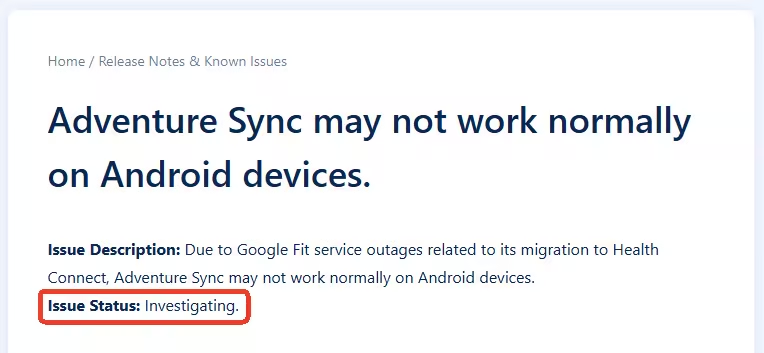
They will almost certainly migrate to Health Connect, but until then, Android players may see inconsistent tracking or random drop-offs in progress.
Don't let a broken Adventure Sync stop you from hitting those 50 km rewards in Pokémon GO. Try AnyTo, the smooth auto-walker that works on both Android and iOS!
How to Fix Pokémon GO Adventure Sync Not Working
This section covers all possible fixes for the Pokémon GO Adventure Sync not working issue on both Android and iOS.
The reason why Adventure Sync works on and off on Android is clear. You can push your luck with the following temporary fixes. Just note: even after trying all of them, Adventure Sync may still be unstable until Niantic fully patches it.
1 "Always allow" location permissions
This is the #1 fix for most players. Adventure Sync relies on your phone's GPS to track distance even when the app is closed. If permissions are set to "Allow While Using App", the game loses access as soon as you exit.
Make sure you change this to "Always Allow" in your device's location settings. On iOS, you may get a follow-up prompt later asking to confirm your choice. If you don't select "Always Allow," Adventure Sync will stop working in the background.
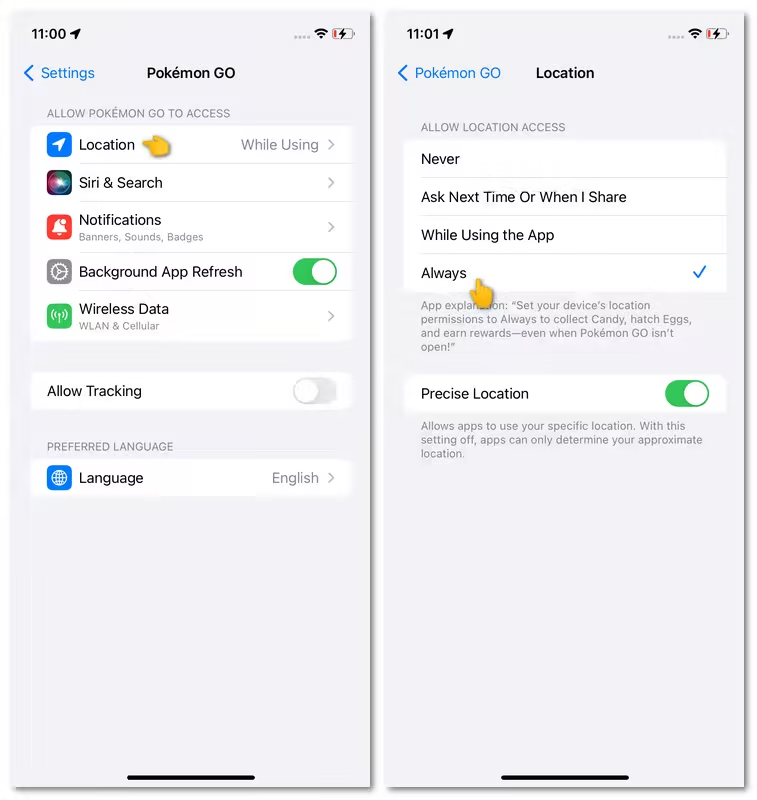
2 Disable battery saving mode
Battery saving modes are designed to extend phone life by limiting background activity. Unfortunately, this also shuts down the sensors Pokémon GO needs to count your steps.
Turn off your phone's system-level battery saver when you're using Adventure Sync. Also check Google Fit or Apple Health settings, since those apps sometimes have their own energy-saving options that can block data syncing.
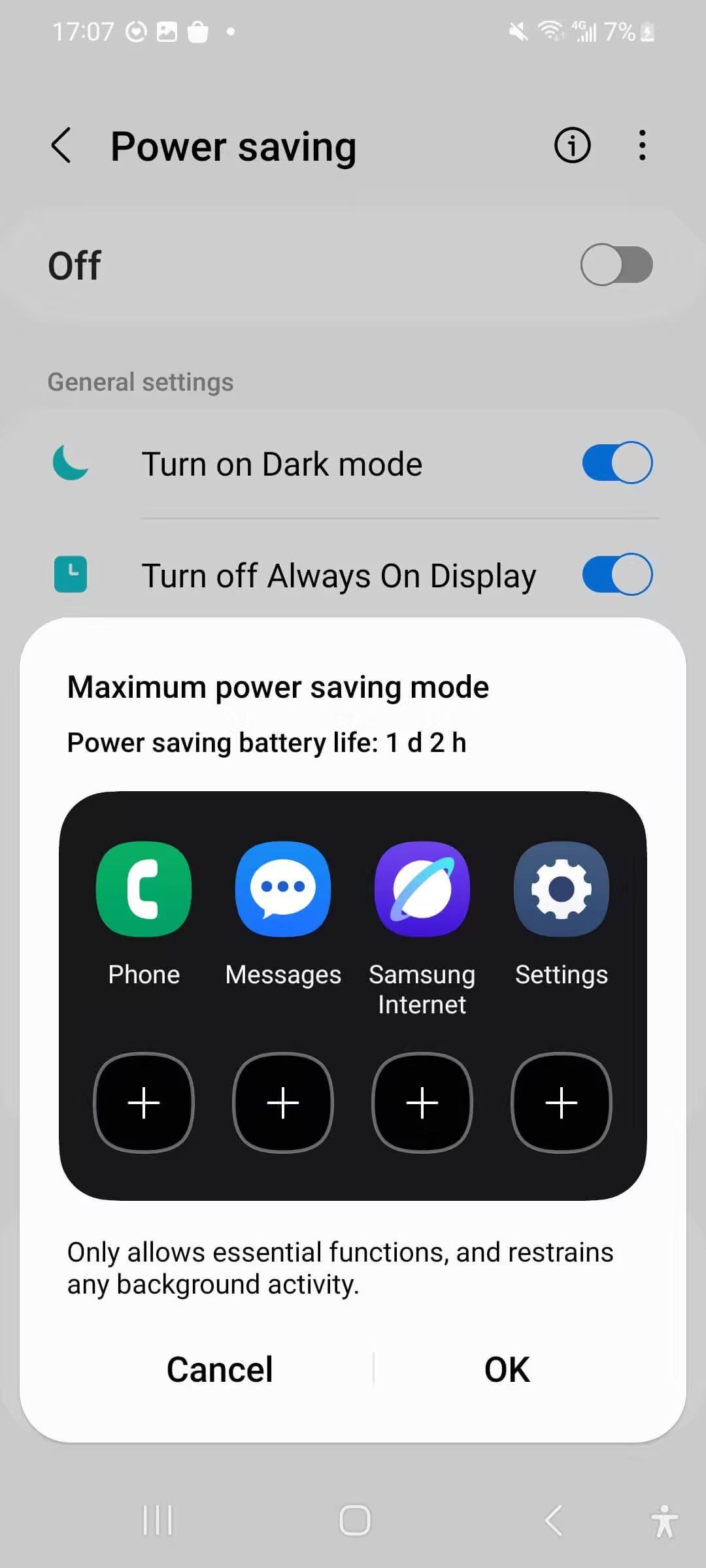
3 Turn on Adventure Sync before closing the app
Here's a simple but often overlooked step: Adventure Sync has to be on before you close Pokémon GO. If it's off, the game won't track anything until you reopen it and enable it again.
To do this, go to Settings → Adventure Sync and toggle it on. Once you see the confirmation message, then you can safely close the app. This ensures distance is tracked properly in the background.
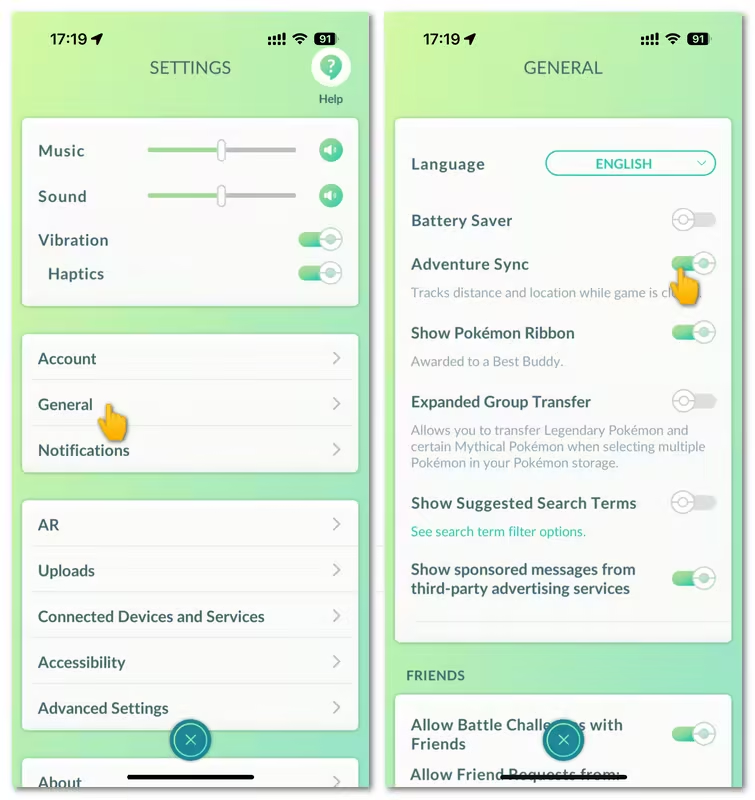
4 Check linked fitness apps (Google Fit / Apple Health)
Adventure Sync won't work if your health app isn't connected correctly.
- On Android: Make sure Google Fit (Health Connect is not compatible yet) is properly linked to Pokémon GO. Keep in mind, Samsung Health is unreliable for Adventure Sync, so stick to Google Fit.
- On iOS: Go to Settings → Health app → Data Access & Devices → Pokémon GO. Double-check that Steps is turned on, otherwise the game won't get your walking data.
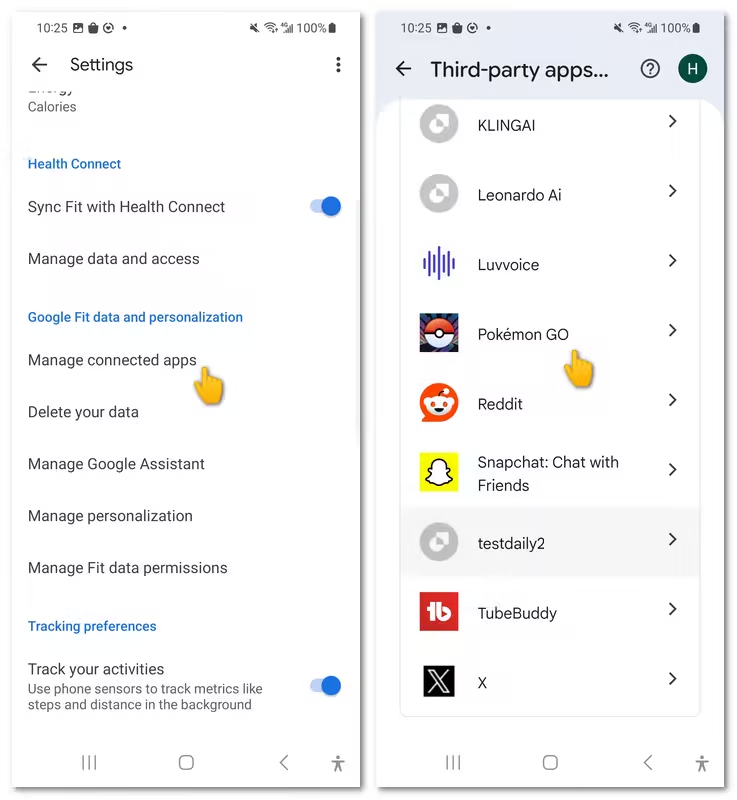
5 Relink or reinstall fitness apps
If syncing issues continue, your health app connection might be broken.
- 1. Log out of Pokémon GO.
- 2. Unlink, then re-link Google Fit (on Android) or Apple Health (on iOS).
- 3. If it still doesn't work, try reinstalling the fitness app.
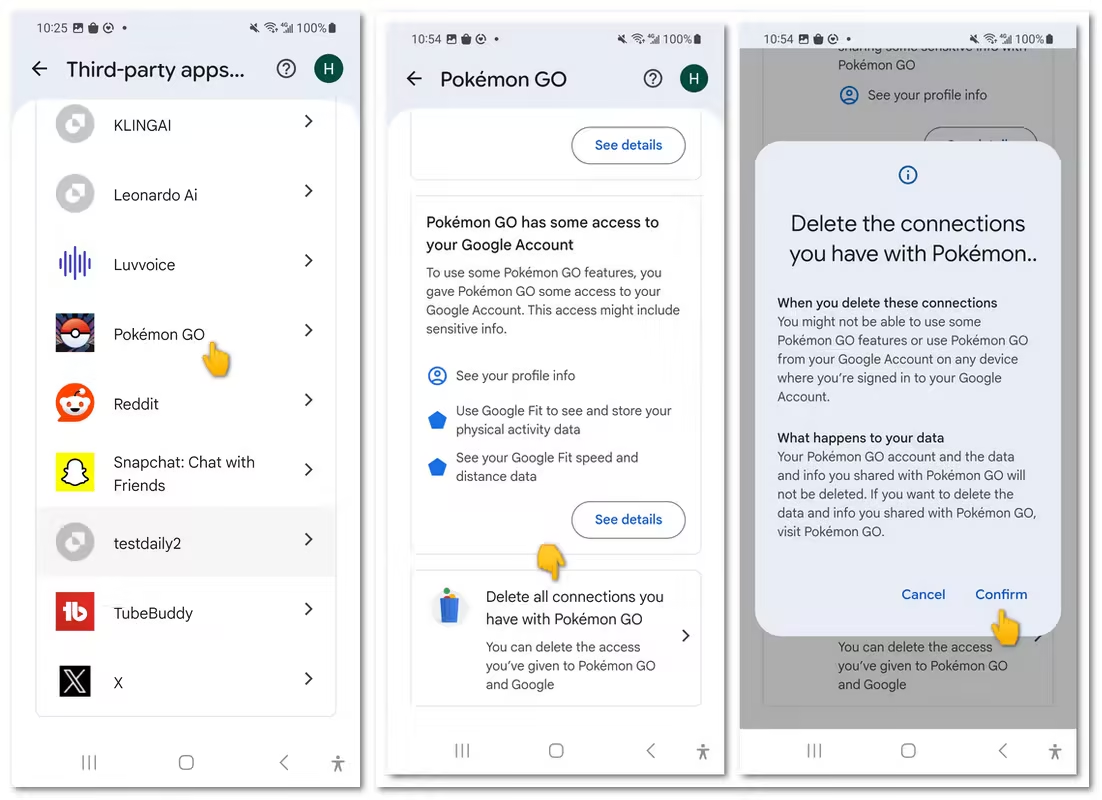
6 Sync Fit with Health Connect
Since Health Connect is replacing Google Fit, it's worth trying to sync them together. On older Android versions, you'll need to download Health Connect from the Play Store manually.
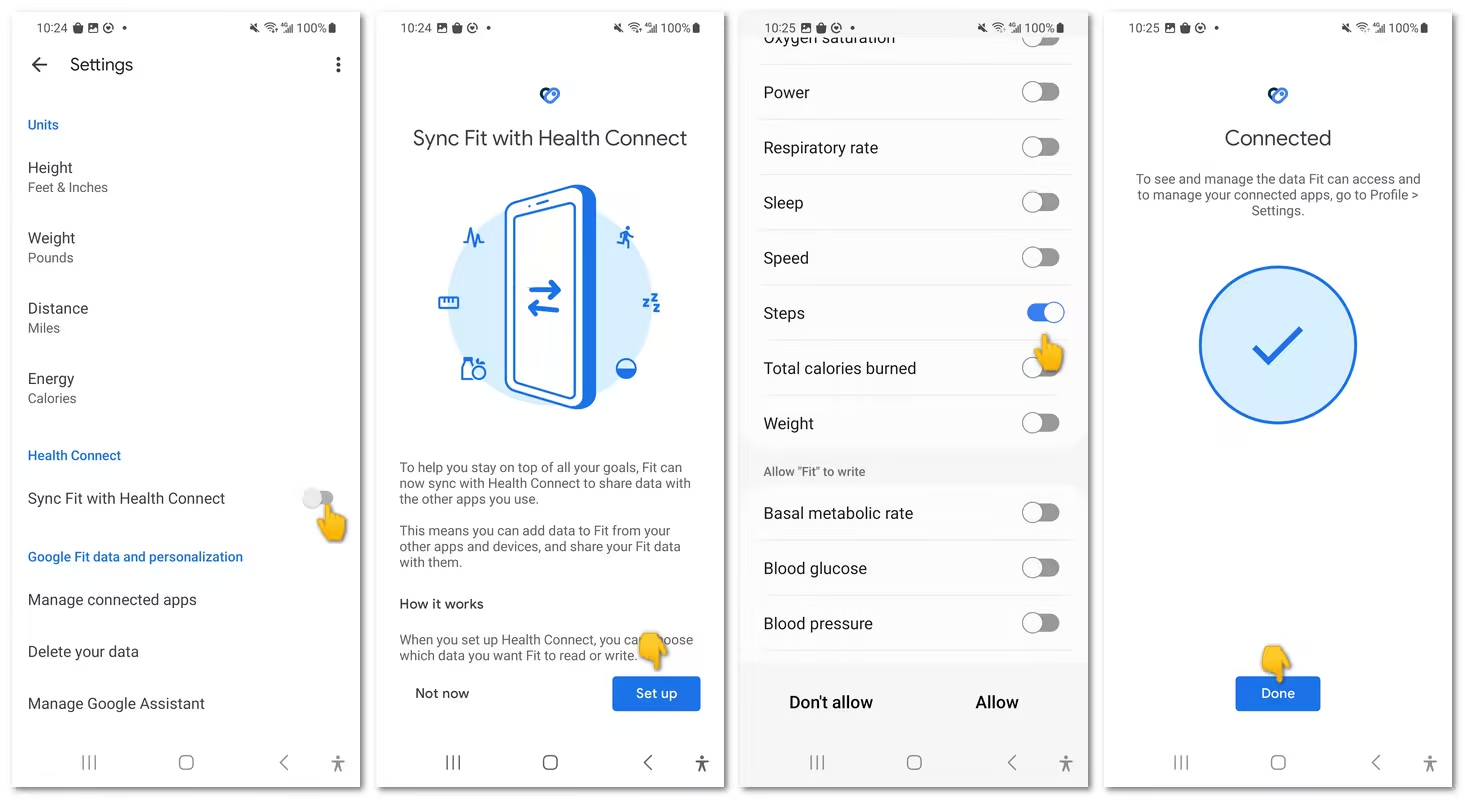
7 Check date & time settings
A surprising culprit is incorrect system time. Sometimes, after OS updates, your device may reset or switch formats. Mismatched time zones (or mannual settings) can confuse Adventure Sync and stop distance tracking altogether, especially when you're using Pokémon GO fake GPS apps.
- Go to Settings → General → Date & Time.
- Make sure Automatic date & time is turned on.
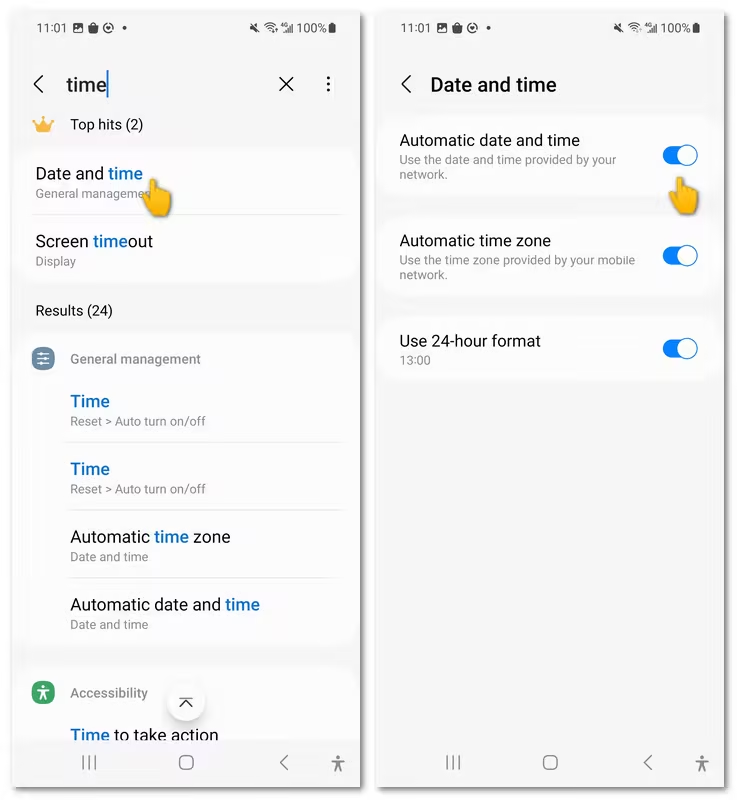
8 Clear Cache for Pokémon GO
For Android users, Adventure Sync may bug out because of corrupted or outdated cached data. Clearing the cache gives the app a fresh start without deleting your account or game progress.
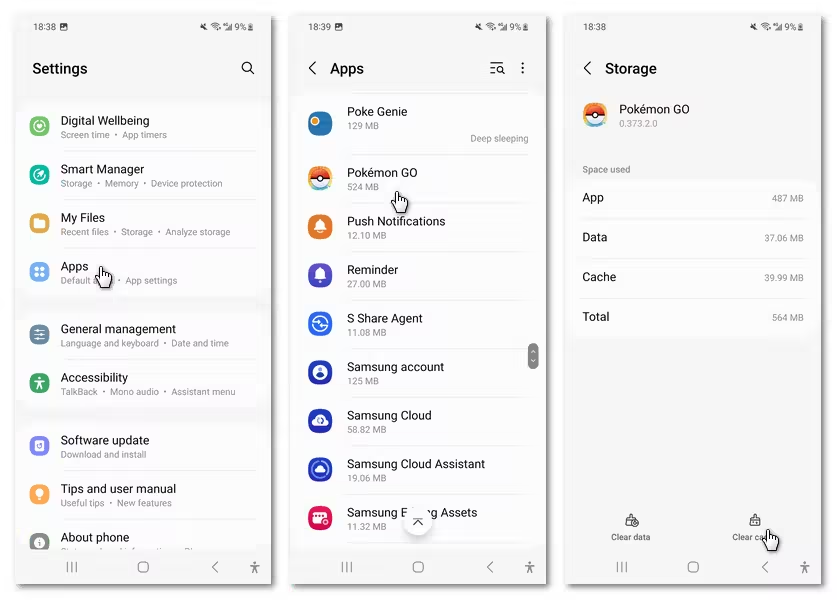
On iOS, since there's no cache option, reinstalling Pokémon GO can work as an alternative.
9 Reinstall Pokémon GO
This is the "big hammer" fix — overkill, but it works most of the time. Follow these step to fix Adventure Sync not working:
- 1. Uninstall Pokémon GO from your device.
- 2. Restart your phone.
- 3. Reinstall the game from Google Play or the App Store.
- 4. Log back in with your Pokémon GO account.
Reinstalling forces a reset of app permissions, which often solves the Adventure Sync glitch for good. Just make sure you know your login info before deleting the app.
Why Does Adventure Sync Keep Turning Off in Pokémon GO?
You're not imagining it. Adventure Sync really does keep switching itself off for many players.
Some people report that the feature stays active only until they close the app. Once they reopen it, they have to manually toggle it back on again. This bug showed up after recent updates and hasn't been fully patched yet.
Another possibility is that Niantic quietly dropped support for older operating systems. They've done this before, phasing out older versions in favor of newer ones. If you're running an outdated OS, Adventure Sync may stop working altogether.
Best Alternative if Pokémon GO Adventure Sync Still Doesn't Work
If Adventure Sync refuses to cooperate, you don't have to give up on hatching eggs or collecting buddy candy. A practical alternative is using AnyTo, a trusted Pokémon GO GPS tool that helps keep your progress moving no matter Adventure Sync is working or not.
AnyTo is designed for players who want a fairer, more accessible way to enjoy the game. With AnyTo, you don't have to rely on Adventure Sync's shaky tracking. It gives you full control over your gameplay, letting you move virtually any way you like. Here's why it fits so well as a backup for Adventure Sync:
- Auto Walk & Route Planning – Set a custom walking path so you can earn Buddy Candy and hatch Eggs without walking, even when Adventure Sync isn't tracking.
- Stable GPS Spoofing – Keeps your location consistent without the sudden jumps or soft bans caused by unstable apps.
- Safety First – Includes Bluetooth connection, realistic walking speeds, and cooldown settings to reduce risks of detection.
- Regular Updates – Works smoothly across the latest iOS and Android versions, even when Niantic pushes out new updates.
- Responsive Support – Backed by an active Discord community and prompt technical help whenever you hit a snag.
How to generate an auto-walk route in AnyTo
Step 1. Open AnyTo and choose the Game Mode to unlock Pokémon GO-specific features.
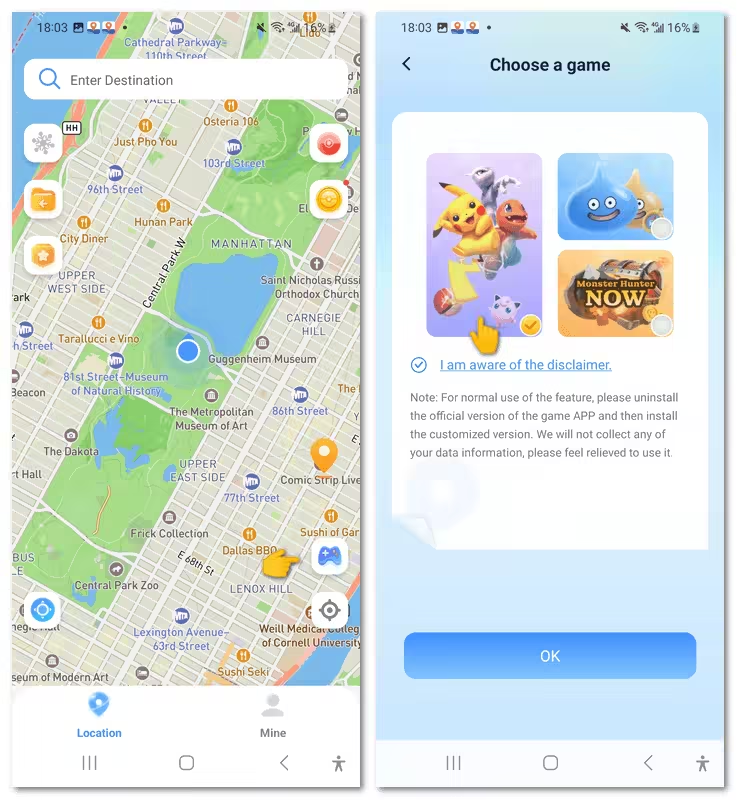
Step 2. Tap the Poké Ball icon on the upper right corner, and choose the second option in the radar section to generate a route.
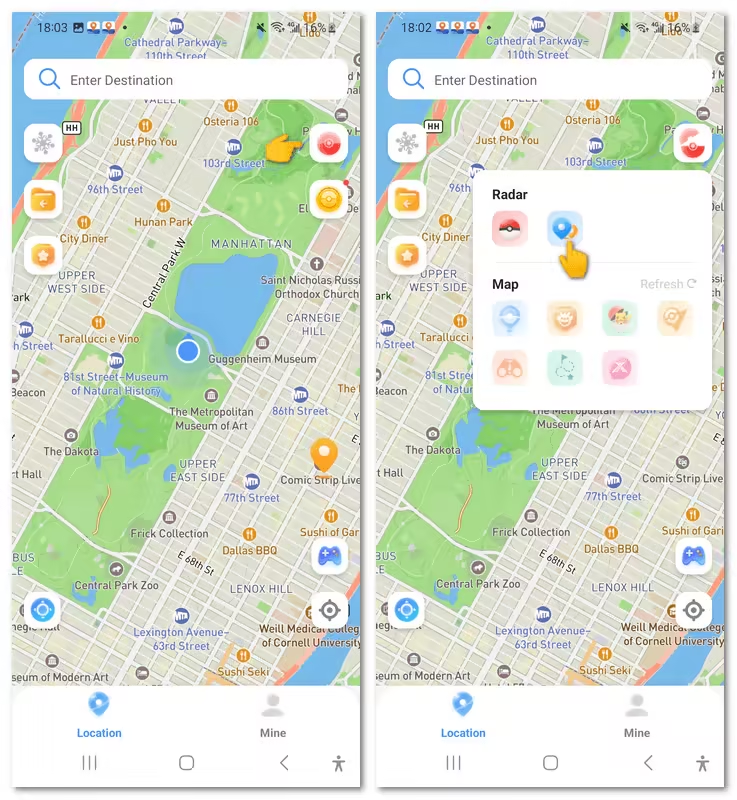
Step 3. Tap Move to start walking virtually. You can pause anytime, and this feature also makes completing Pokémon GO Routes effortless.
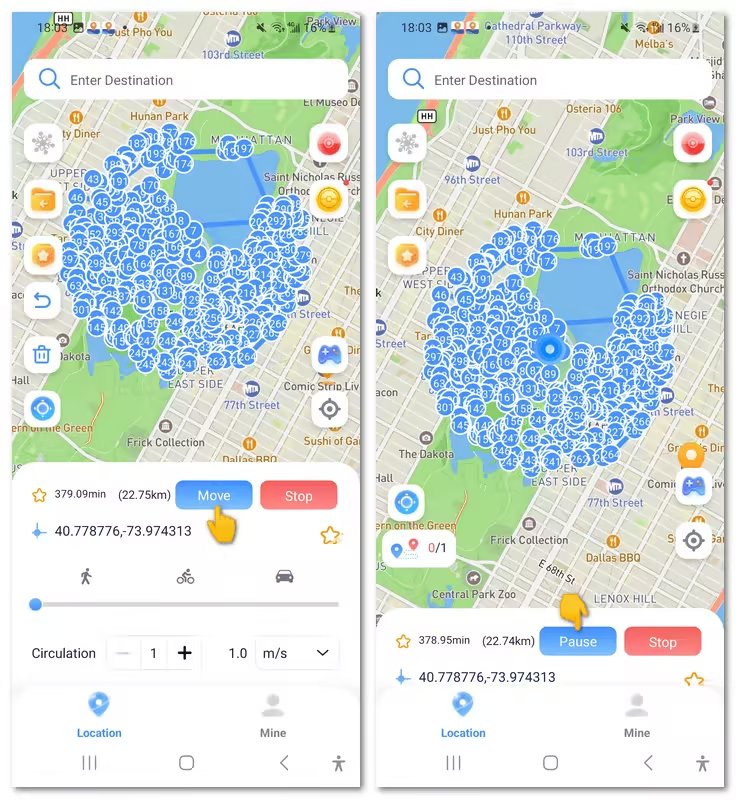
You can also change your phone's location via PC. Here's a video guide to show you how AnyTo works. For a more detailed handbook, see Users Guide of AnyTo PC Version.
What are the Pokemon GO Adventure Sync Rewards?
Adventure Sync doesn't just help you hatch Eggs and earn Candy while Pokémon GO is closed. It also rewards you for walking specific distances each week. Here's what you can expect when it works properly:
| Distance | Rewards | Additional Rewards |
|---|---|---|
| 5 km | 20x Poke Ball | - |
| 25 km | 20x Poke Ball 10x Great Ball |
3 Pinap Berries Or, 3 Rare Candies Or, 5 km egg |
| 50 km | 20x Poke Ball 10x Great Ball 5x Ultra Ball 6,000 Stardust |
3 Pinap Berries or 3 Rare Candies or 5 km Egg 5 Pinap Berries or 5 Rare Candies or 5 km Egg or 10 km Egg |
| 100 km | 20x Poke Ball 10x Great Ball 5x Ultra Ball 16,000 Stardust |
3 Pinap Berries or 3 Rare Candies or 5 km Egg 5 Pinap Berries or 5 Rare Candies or 5 km Egg or 10 km Egg |
FAQs about Pokémon GO Adventure Sync
How does Pokémon GO Adventure Sync work?
Pokémon GO's Adventure Sync integrates with your phone's health app (Apple Health on iOS or Google Fit on Android) to track your steps and walking distance even when the Pokémon GO app is closed.
This data counts toward hatching eggs, earning candy for your buddy Pokémon, and receiving weekly Adventure Sync rewards.
Does Pokémon GO always need location for Adventure Sync?
Yes. Adventure Sync requires "Always" location access to function correctly. If location access is set to "While Using the App," Adventure Sync cannot log your progress, which will prevent distance counting for hatching eggs and earning buddy candy.
Why does Adventure Sync record only a portion of my distance walked?
There are a few reasons why your walked distance may not fully register:
- There can be a delay of several hours for the game to sync with Apple Health or Google Fit, so your in-game distance may appear outdated. Restarting the app can help refresh the data.
- Battery saving modes on your device may disable sensors needed for Adventure Sync, and battery-saving settings in Google Fit or Apple Health can also interfere. Make sure these are turned off.
- Steps manually entered into Apple Health or Google Fit will not count toward Adventure Sync progress.
Conclusion
Pokémon GO Adventure Sync is a fantastic feature for tracking your steps, hatching eggs, and earning buddy candy without keeping the app open. However, many players experience Pokémon GO Adventure Sync not working issue consistently, especially on Android devices or after updates.
Most problems can be mitigated by checking location permissions, linking fitness apps properly, disabling battery-saving modes, and ensuring the app is up to date. If all else fails, using a safe alternative like AnyTo can keep your adventure progress steady. Staying proactive with these fixes ensures you never miss out on rewards, even when Adventure Sync glitches.
-
How to Get Metal Coat in Pokémon GO (2025)
A complete 2025 guide to finding and using Metal Coat in Pokémon GO. Discover drop methods, best tips, and how AnyTo helps you farm rare items faster.
4 mins read -
What Are the Pokémon GO 50km Reward and How to Get it [2025]
Discover everything about the Pokémon GO 50km Adventure Sync rewards. learn the easiest way to claim them and why your Pokémon GO is not tracking steps.
17 mins read -
WeCatch Pokémon GO: Everything You Need to Know in 2025
Wondering if WeCatch for Pokémon GO is safe in 2025? Learn its features, problems, ban risks, and why AnyTo is the best alternative for rare Pokémon hunting.
6 mins read -
How to Get Master Ball in Pokémon GO 2025 Full Guide
Learn how to get the Master Ball in Pokémon GO 2025, the rarest type with a 100% catch rate. Discover how to use it wisely & the best Pokémon to save it for.
5 mins read -
[2025 Guide] How to Fly in Pokémon GO Without Getting Banned
Learn what “flying” means in Pokémon GO, the best tools to do it, common problems you may encounter, and what to avoid to keep your account safe!
4 mins read -
How to Make a Gym or PokéStop in Pokémon GO (2025 Guide)
Learn how to create a Gym or PokéStop in Pokémon GO, how to submit nominations, what locations are not allowed, and tips to boost your approval chances.
22 mins read

 Top-Views
Top-Views
 New-Updates
New-Updates


 AnyTo Discord Server
AnyTo Discord Server
Was this page helpful?
Thanks for your rating
Rated successfully!
You have already rated this article, please do not repeat scoring!