With AnyTo, you can freeze, spoof, or customize your location in Life360 safely and easily. Protect your privacy without breaking trust.
Life360 has become one of the most widely used family safety and location-sharing apps worldwide. With its real-time GPS tracking, driving reports, and emergency alerts, the app gives families peace of mind by always knowing where their loved ones are. However, many users, especially teenagers and young adults, search for ways to take back control of their privacy. This is where the idea of Life360 Ghost Mode comes in.
Ghost Mode is a term widely used online to describe a feature or method that allows users to hide their location temporarily. While Life360 does not officially have a setting called “Ghost Mode,” users often refer to several tricks and privacy tools as ways to achieve the same effect.
In this article, we will explore what Ghost Mode means, why people use it, how it works, and whether it is the right choice for you in 2025.

In this article:
What Is Life360 Ghost Mode?
Ghost Mode in Life360 is a popular term for hiding or pausing your location so that other members in your Circle cannot see your exact whereabouts. Unlike Snapchat, which has a feature officially called Ghost Mode, Life360 does not directly label it this way. Instead, the community uses the term as shorthand for any method that allows a user to remain invisible or vague on the map.
For example, when you pause your location updates in Life360, the app will show “Location Paused” to your Circle members. Some users call this Ghost Mode because it effectively hides their real-time movements. Others achieve a Ghost Mode effect by using external tools to set fake GPS coordinates, making it look like they are in a different place altogether.
Why Do People Use Life360 Ghost Mode?
There are several reasons people turn to Ghost Mode in Life360. The most common include:
- Privacy protection: Users do not always want their location to be tracked 24/7, even by family or close friends.
- Independence: Teenagers and young adults often want more freedom without constant digital supervision.
- Special situations: At times, someone may need to hide their actual location for work, travel, or personal reasons.
- Avoiding conflicts: Some users prefer not to share every detail of where they are to prevent unnecessary questions or misunderstandings.
How to Turn On Ghost Mode in Life360
While Life360 does not have an official Ghost Mode button, there are several ways to achieve the same result.
1 Use AnyTo to Fake Your Location (Smart Ghost Mode)
One of the most effective ways to stay hidden on Life360 without showing “Location Paused” is to use AnyTo. By setting a virtual GPS location, Life360 continues to display an active spot on the map instead of alerting your Circle that tracking is disabled.
This gives you more flexibility and privacy while still appearing “normal” to others. Unlike simply turning off GPS, AnyTo makes Ghost Mode look seamless, and you can even simulate movement for extra realism.
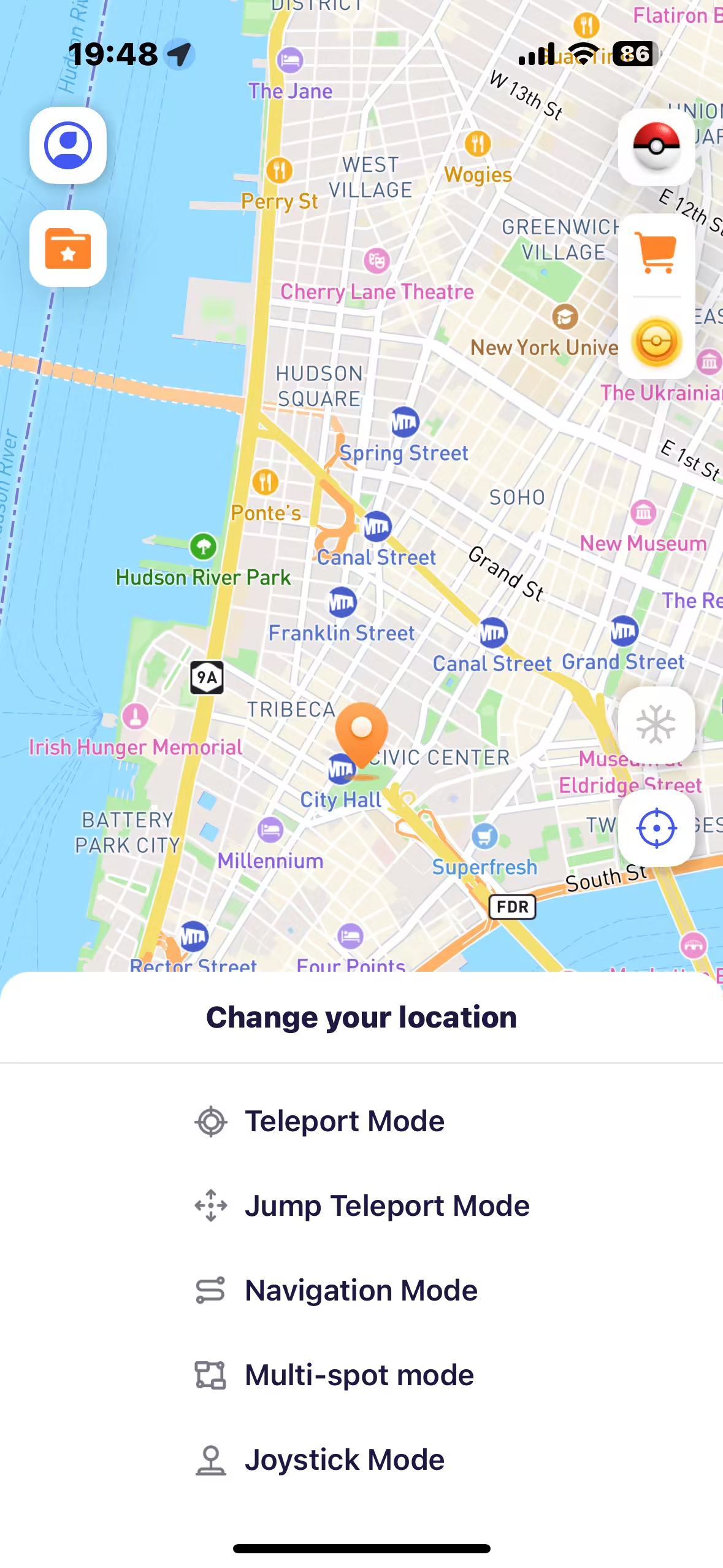
2 Use Life360’s Bubble Feature
The official Bubble option lets you blur your exact location into a large circle (1–25 miles) for a set time. Circle members will only see that you are “somewhere in this area,” which is less suspicious than pausing entirely. The drawback: everyone knows you’ve enabled a Bubble, and anyone in the Circle can burst it to reveal your exact location.
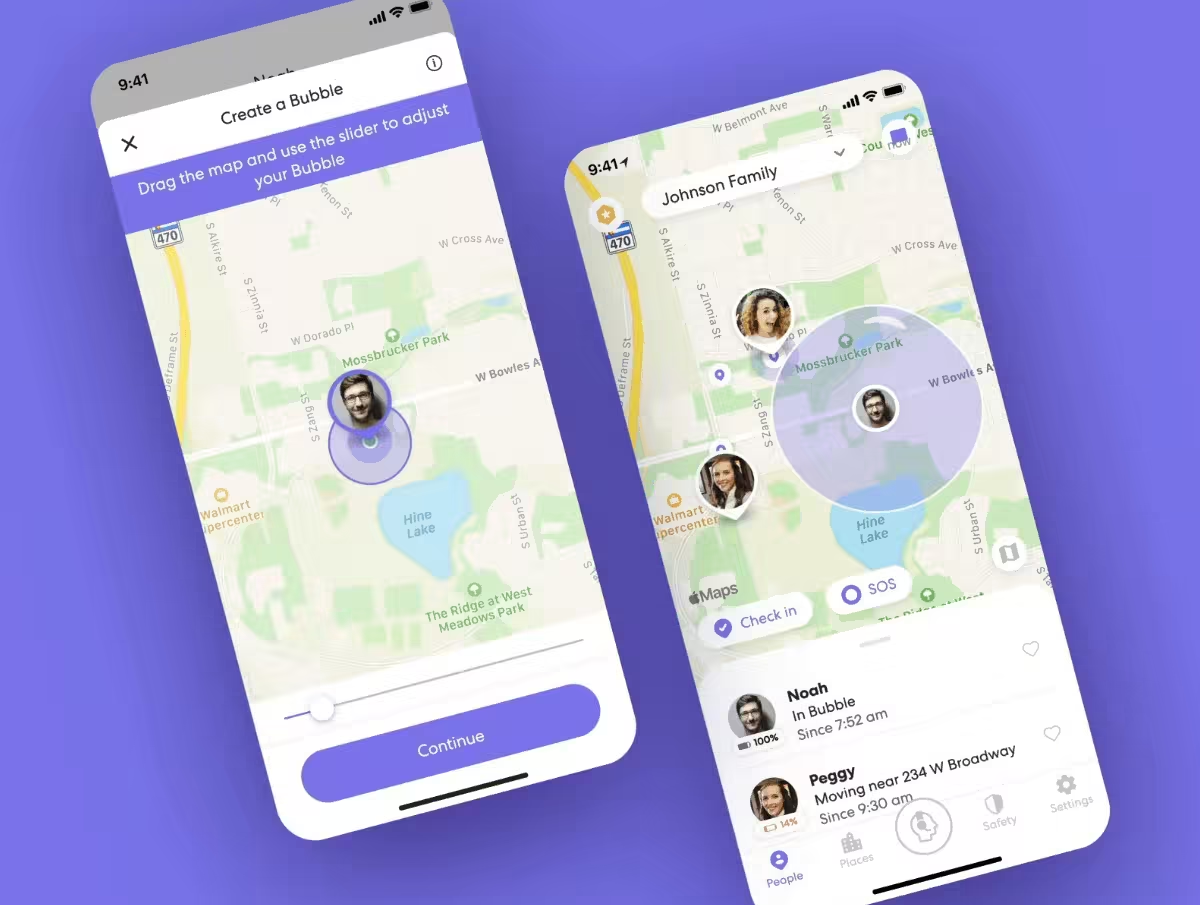
3 Pause Location Sharing in Life360
Life360 also allows you to pause location sharing for specific Circles. This instantly hides your live location, but the app shows “Location Sharing Paused” to everyone, so it’s very obvious. It’s a quick option if you don’t mind people knowing you’ve turned Ghost Mode on.
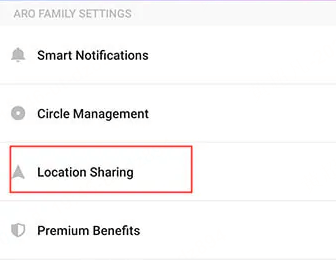
4 Turn Off GPS or Use Airplane Mode
The simplest method is to disable your phone’s GPS or switch on Airplane Mode. Life360 will then display “Location/GPS off” or “No network.” While this effectively hides your location, it also cuts off navigation apps, and Circle members can easily tell you’ve disabled tracking.
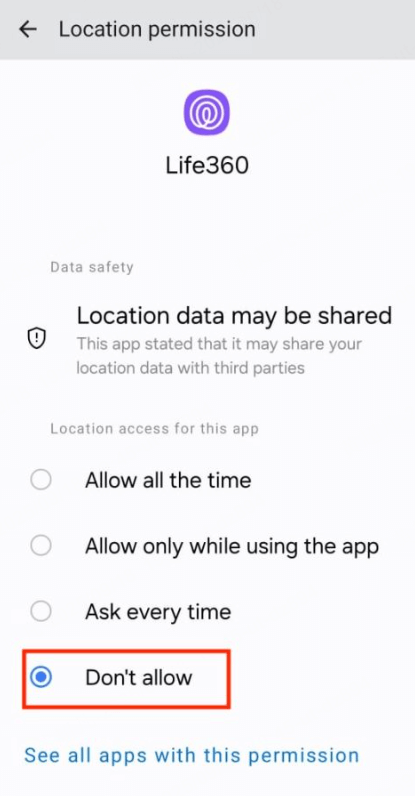
Can People Tell If You’re Using Ghost Mode?
Yes, in many cases your Circle members will notice if you are hiding your location. Life360 shows different status messages depending on how you disable tracking:
- If you pause your location, it will display “Location Paused.”
- If you turn off GPS, it may show “Location/GPS off.”
- If your phone runs out of battery or loses signal, it will display “No network or phone off.”
However, if you use a fake GPS tool, your Circle members may not realize it, since the app will continue showing an active location—just not your real one.
Risks and Limitations of Ghost Mode
Ghost Mode is useful for privacy, but it also comes with risks and downsides.
- Loss of safety benefits: If you are in an emergency, your family will not know your real location.
- Trust issues: Hiding your location may cause conflicts with family or partners if discovered.
- Violation of terms: Using third-party tools to fake your GPS location may go against Life360’s policies.
- Incomplete protection: Even with Ghost Mode, other apps or devices may still track your location.
Best Alternatives to Ghost Mode
Ghost Mode is not the only way to manage your privacy in Life360. Here are some alternatives:
- Communicate openly: Tell your Circle members when you need privacy instead of secretly hiding your location.
- Use Life360 settings: Adjust which Circles you share with, or use features like Blur Location.
- Set time-based sharing: Some people choose to share their location only during specific hours, such as while traveling.
- Use AnyTo for flexibility: With AnyTo, you can spoof your location without showing “Location Paused,” which helps you maintain privacy more discreetly.
[Bonus] Smarter Location Privacy with AnyTo
If you want more control over your Life360 location, AnyTo is a powerful solution. Unlike simply pausing or turning off location, AnyTo lets you set a virtual location anywhere in the world. This means you can appear to be in one city while actually being somewhere else.
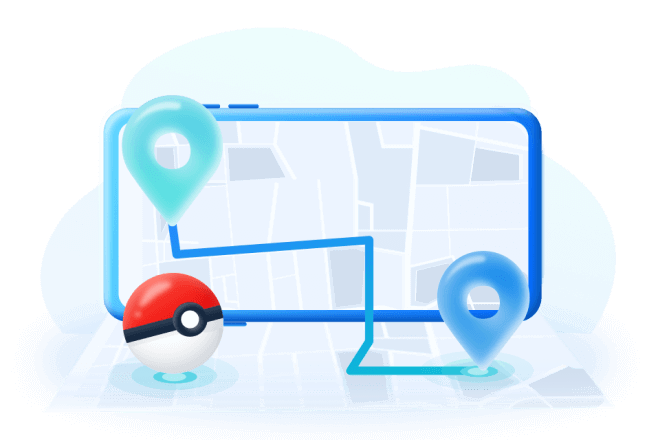
Key Features:
- Hide your real location without alerting your Circle.
- Simulate realistic movement along routes.
- Apply the same tool to apps like Pokémon GO, Snapchat, or WhatsApp.
- Available on both iOS and Android devices.
Steps to use AnyTo:
Step 1: Download and install AnyTo. You can either download the PC version to change the location on your iOS/Android device via computer, or get the mobile app version to modify your location directly.
Step 2: Once installed, enter coordinates or a place name in the search bar and change your location with one click.
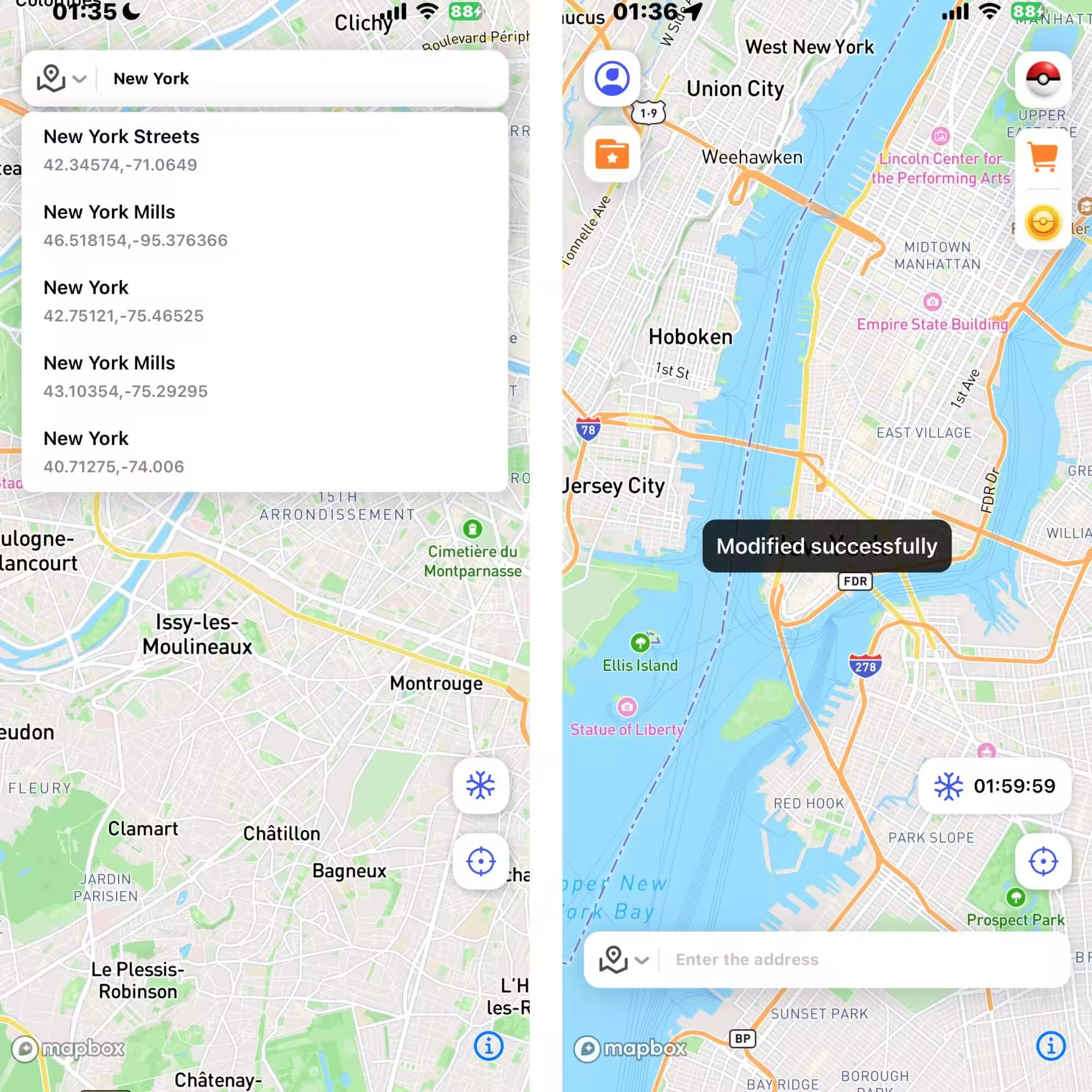
AnyTo gives you privacy without sacrificing the appearance of normal activity, making it one of the most practical Ghost Mode alternatives.
FAQ
1.Can Life360 detect if I use Ghost Mode or location spoofing?
Life360 can sometimes detect irregular GPS signals or sudden teleports. Using a trusted app like AnyTo reduces risks compared to unstable hacks.
2.Is Ghost Mode free to use?
There’s no official Ghost Mode feature, but apps and tricks that mimic it can be free or paid. AnyTo offers both free trials and premium options with advanced privacy features.
3.What are the alternatives to Ghost Mode in Life360?
Alternatives include turning off location sharing in Life360 settings, pausing location on your device, or using AnyTo to control how your location is displayed.
Conclusion
Life360 Ghost Mode is not an official feature but rather a set of methods users adopt to protect their privacy. Whether by pausing location, blurring details, or using a fake GPS tool, the goal is the same: to regain control over who sees your whereabouts. While Ghost Mode provides freedom, it also has risks, including safety concerns and potential trust issues.
The best approach is to combine clear communication with smart use of tools like AnyTo, ensuring you can enjoy both privacy and security. In 2025, as digital monitoring continues to expand, knowing how to manage your location visibility in Life360 has never been more important.
-
3uTools Virtual Location Not Working? 5 Common Issues & Fixes
3uTools Virtual Location not working? From "iDevice not connected" to iOS 17/18/26 issues, here are 5 common problems and fixes for not changing location issue.
11 mins read

 Top-Views
Top-Views
 New-Updates
New-Updates

Was this page helpful?
Thanks for your rating
Rated successfully!
You have already rated this article, please do not repeat scoring!